Is Your SLOW Website Ruining Your BUSINESS?
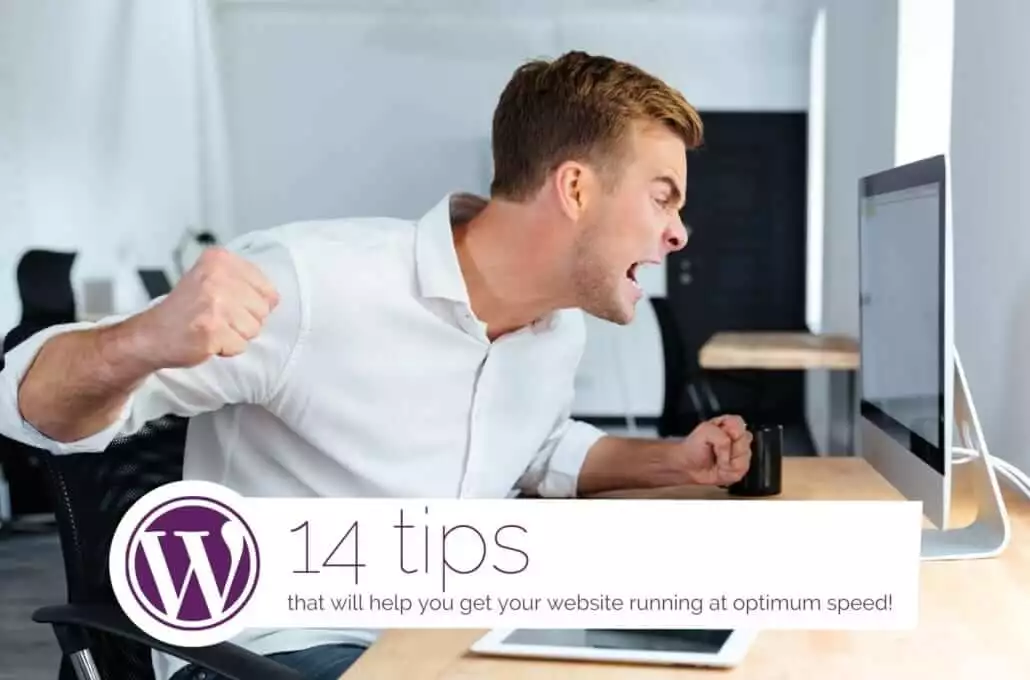
Introduction
Your website load speed can affect your business in many different ways. According to Neil Patel, one of the world’s leading online marketers with more than a decade of experience, many visitors will leave a website if it doesn’t load within three seconds.
In addition to your visitors’ negative perception of how long your site takes to load, Google penalises slow websites in its search engine rankings.  So, it’s a double whammy for you, 1. Your visitors may not wait for your pages to load and will go elsewhere, and 2. Google will list your website further down in the search engine rankings than your faster competitors.
So, it’s a double whammy for you, 1. Your visitors may not wait for your pages to load and will go elsewhere, and 2. Google will list your website further down in the search engine rankings than your faster competitors.
You may have a great header or fantastic landing page, but the truth is, if it doesn’t load fast enough, it will never be seen by those who should really see it – your potential customers.
OK, now you understand the importance of your website speed.
Many people test their website on their own laptop or tablet and find that it loads just fine, potentially under three seconds every time. Naturally, you think you’re doing just great, but that is likely a big mistake!
Your device is possibly the least reliable way to determine the actual loading speed of your website because most browsers store the website data in a cache (local memory in your device) when you first visit a website.
This means that on subsequent visits, your device will automatically fetch the cached version of the website which makes it load much, much faster. So, you experience your website loading with lightning speed on your mobile or laptop, but the experience can be entirely different for first-time visitors (i.e., many of your prospects.)
To get an accurate indication on how fast your website loads, you should test your website’s speed via our recommended speed testing tools below.
Test your WordPress site speed here. / WORDPRESS – WEBSITE – SPEEDTEST
Let’s push on with the 14 tips that will help you get your website running at optimum speed!
1. Web Hosting
Do you have the best hosting for YOUR needs?
Your website hosting is one of the major factors that affects your website speed. Thankfully, it is also one of the easiest things to change for speed improvement.
Website hosting companies own and maintain powerful web servers which will store your web pages, and “serve” them to your visitors. There are many web hosting companies and hosting options available for your consideration.
General Shared Hosting
General shared hosting is offered by companies such as GoDaddy, Bluehost, 123 Reg, etc. This type of hosting is great for small personal sites and low budgets, where uptime and site speed aren’t critical.
However, shared servers are less suited to websites with reasonable volumes of traffic. They won’t scale well and with too much traffic, your site is likely to go down. Also, website speed is affected by what your “neighbours” are running on their sites concurrently.
Private Server Hosting
Private server hosting means you have resources that are not shared by others. This provides more power and flexibility than being on a shared account.
Why wouldn’t you simply choose this option? COST and COMPLEXITY. Private servers cost significantly more than shared server hosting or WordPress managed hosting and the setup and maintenance are generally far more complex.
Do you have the best hosting for YOUR needs?
WordPress Managed Hosting
WordPress managed hosting may be slightly more expensive than basic shared hosting, but is definitely advantageous because WordPress has “application specific” nuances that affect hosting providers. Managed WordPress hosting providers specialise in these nuances and optimise caching, security, and support for WordPress sites.
In addition, this type of hosting means pages  can be served faster and WordPress specific security issues can patched quickly with the release of each new WordPress version.
can be served faster and WordPress specific security issues can patched quickly with the release of each new WordPress version.
You can find options for this type of hosting here.
On a WordPress managed hosting service, you enjoy the most optimised server configuration to seamlessly run your WordPress website. Plus, your site gets to enjoy better protection with the automatic backups, updates, and more advanced security configuration offered.
There are numerous WordPress managed hosting service providers including WP Support Specialists, WP Engine, SiteGround, Krystal, and many more. Most of these hosting providers offer customers a shared, managed, or a dedicated server.
Click here to have us check where you’re hosted and how many other sites share the same servers as you. You may be surprised by the result!
https://www.wpsupportspecialists.com/slow-loading-wordpress-website/
To get started with WordPress Managed hosting, click the following link:
https://www.wpsupportspecialists.com/wordpress-hosting/
2. WordPress Themes
WordPress themes are generally feature-packed (widgets, social media icons, sliders, counters, image galleries, etc.) and these features are naturally pleasing to the eye. However, you must remember that the more of these features your theme uses, the larger your page size can be and this in turn, will increase your website’s loading time.
A fast-loading website is more important than fancy animations.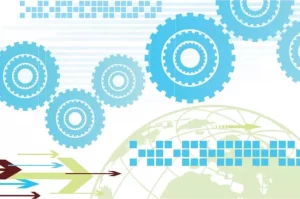 Themes as lightweight as the WordPress default themes are good, and there are also many premium themes to choose from that are optimised for speed and allow you to turn features on and off as required.
Themes as lightweight as the WordPress default themes are good, and there are also many premium themes to choose from that are optimised for speed and allow you to turn features on and off as required.
A good example of a theme which is fast, has specific performance options, and allows you to turn page elements off to reduce loading time, is the Enfold theme available on ThemeForest.
In addition to the performance features, the theme is well supported and regularly updated to keep it secure, reliable, and relevant for website owners. You should only use well supported and regularly updated WordPress themes.
3. Control Your Page Size
Your web page size directly impacts your page load speed. Even with the best hosting plans, hosting providers, and a fast WordPress theme, your page will take a longer time to load if your pages are overly large.
Pages with lots of unoptimised images, fancy animation, embedded videos, and so on will have a detrimental effect on the loading time of your page.
Quite simply, the more of these elements you have on your web page, the longer it will take to load.
With seemingly more important things to worry about, It’s easy to overlook your page size. Don’t fall into the trap of trying to use every feature of your theme, or every new gimmicky feature that you see other sites using.
Focus on making you page look good, easy to navigate, and full of quality content that’s useful to the viewer — something that doesn’t give the visitor a migraine and make them want to close the window within a few seconds.
Keep track of how big the files are inside your webpage. Keep your page size as small as possible; follow the effective and proven practices below.
Optimise Images
Avoid using uncompressed images on your website. Left uncompressed, a 5mb header background image will take far too long to load, especially on mobile devices.
To optimize your images without compromising the image quality, you can use our selection of easy-to-use tools here.
Resize Images
If you are adding an image to liven up a Blog or as a Header to a 3 colum Row – Your image size does not need to be 1920 x 1080 or (whatever 4K is). You are better resizing it to something like 600 x 400 before uploading to your website.
4. Audio/video Files
While it is possible to directly upload your audio and video files to your WordPress site, it is not advisable. Directly uploading audio and video will cost you valuable bandwidth and will cause speed delays that can lead to extra charges from your hosting provider.
Instead of hosting these types of files on your website,  use a video/audio hosting platform for your large media files.
use a video/audio hosting platform for your large media files.
There are many to choose from and they include; YouTube, Vimeo, Wistia, and SoundCloud.
WordPress websites come with a built-in video feature. All you have to do is copy and paste your video URL directly into your web page and it is automatically embedded for visitors to see it. Working this way means the videos are not actually stored on your site and therefore, it doesn’t affect your website speed, storage, or hosting.
Large media files also increase your backup size. This can make it more difficult to restore WordPress from backup and can also affect your hosting package costs.
5. Get Lazy
Lazy loading is a website optimisation technique that displays the content currently needed by your visitor instead of loading the entire web page at once. Put simply, your website will not load the images or other info that can’t be seen on the screen until it is required. Therefore, images and videos which aren’t currently on the screen do not delay your overall page loading speed.
To enable lazy loading for your WordPress site, install the LazyLoad plugin from WP Rocket or something similar.
You should be careful when using plugins like this as there is a possibility they can cause layout and functionality issues on your website.
Always perform a complete backup before adding and activating them in case you need to restore your website.
6. Minification
Minification is about removing redundant or unnecessary data in your website files without affecting how well your browser displays your website.
When done correctly, the minified version will still provide the same functionality and visuals, however, because it reduces the amount of data that needs to be processed, your website will load faster — which is better for your visitors and for Google!
The WP Super Minify plugin is a free, light, and easy-to-use plugin that will help you minify your website. You can also look at something like the WP Rocket plugin that comes with a feature to minify your website as well as providing LazyLoad options and many more features. The WP Rocket is a premium plugin and therefore, has a higher price point.
Once again, you have to be careful when using these types of plugins as they can affect your page layout and website operation – ALWAYS MAKE A BACKUP!
7. Website Content
Your homepage remains one of the most crucial parts of your website. We often find owners add just a little too much, which makes the page take longer to load and can detract from the message you’re trying to get your visitors to see.
To speed up loading time and make the visit useful and pleasurable for your client and potential clients, take the following actions where appropriate.
If you showcase blog posts on your homepage,  display only excerpts rather than the entire posts.
display only excerpts rather than the entire posts.
- Limit the number of blog posts displayed on your homepage.
- Keep your homepage as minimal as possible whilst still being useful for your visitors.
- Are those social media widgets on the homepage really necessary? Remove the ones that aren’t and place them in the posts or other internal pages.
- Place a thumbnail for a video and set it to open the link from your YouTube or Vimeo page when clicked, instead of embedding the video itself. This will remove any reference to an external site as your page is loading.
Social media widgets need to access your social media accounts, which causes delays in page loading speed, as they have to reference external websites in order to pull the latest information to yours.
8. Use Caching Plugins
We mentioned caching at the start of the book.
On WordPress, each time you load a page, it goes through a lot of processes in the backend of the website that you don’t see as a visitor to the web page. All of these processes result in you seeing the web page you’re meant to see.
With a caching plugin, this process is sped up. Instead of requesting and generating the same data every time when someone visits your website, the contents of your site are saved to the cache and then served from the cache. This greatly reduces the time for the page to load and results in a faster experience for your visitors.
and generating the same data every time when someone visits your website, the contents of your site are saved to the cache and then served from the cache. This greatly reduces the time for the page to load and results in a faster experience for your visitors.
WordPress has a long list of caching plugins. Some of the most popular ones are W3 Total Cache, WP Rocket and WP Super Cache.
Whilst these plugins are certainly useful, a better option is to use hardware-based caching as it produces better results, reduces complexity, and keeps another plugin or two out of your website.
The WP Support Specialists Managed Hosting provides hardware caching. You can learn more about it here.
9. Add A Content Delivery Network (CDN)
A Content Delivery Network (CDN) is a service that can help the static content on your site (images, CSS, Javascript) load much more quickly. CDN is a collection of web servers located around the globe. These servers are designed to host and deliver copies of your WordPress site’s static content, such as images.
They speed up your pages by taking the load off of your website’s server, so your visitors can experience a faster loading speed.
For example, rather than a visitor from California having to route all the way to your website hosting in London, they will be served with an identical version of your website from somewhere much closer to them. This improves the speed at which your website will display on their device.
You can contact your hosting provider for a free or paid CDN or set up one for yourself.
Please note that the latter requires more technical skills and thus, best left for the experts if you feel you’d be out of your depth.
10. Optimise Your WordPress Database
Your database is a place where everything about your WordPress website is stored. It contains the data for your posts, pages, comments, settings, plugin information, and more. Every single addition, change you make, or visitor comment left on your website is saved in your database.
What this means, is if you have an overloaded database, the information will take longer to be found and displayed, thus slowing your website.
We recommend that you optimise your database from time to time, especially if you have a large website. However, only do this if you are certain you know how to do it correctly. If you need help, we are just a click away. Contact us through this link.
Always make a backup your website before making any changes at all. Do NOT skip this step. Just one error could crash the entire site and leave you with a headache you can do without.
11. Plugins
Plugins are great if you are looking to add more features to your website. But if overdone, they can be counter-productive. Too many plugins can slow your website’s load speed, compromise your website’s security and cause more maintenance time when completing regular updates.
As important as it is to keep the core WordPress system updated,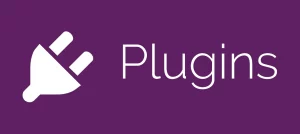 it’s crucial to keep your plugins up-to-date. Outdated plugins can cause real security issues and also compatibility issues, which can in turn, cause performance issues on your website.
it’s crucial to keep your plugins up-to-date. Outdated plugins can cause real security issues and also compatibility issues, which can in turn, cause performance issues on your website.
Updating plugins can also cause compatibility issues, so always ensure you make a full backup of your WordPress site and database before commencing with an update.
When you update Plugins, ideally do them one at a time. If one update causes a problem then you know what one it is.
To check the list of plugins installed on your website, go to Dashboard >> Plugins >> Installed Plugins. You’ll see a list for “All,” “Active,” and “Inactive” plugins on your website.
Thoroughly examine each and ask yourself these questions:
- Do I really need the functions of this plugin?
- Is there a way to get the same result without using any plugins?
Your answers in the end, will determine whether you keep, deactivate, or delete it.
12. PHP Version
PHP is the programming and scripting language used on WordPress.
Using old versions on your website can affect your site’s loading speed and security.
The latest version comes with improvements for better performance, so updating will help to reduce your website’s loading time and boost overall performance.
Tests conducted by WPX shows PHP 7.3 was shown to be 150% faster than 5.6.
Updating your PHP version might too technical for you to handle yourself, so you may need to request your hosting provider’s help or contact us to help you with it.
Before you upgrade your PHP, check to ensure that your theme and plugins are compatible with the PHP version you’re upgrading to. You can use the compatibility checker below to confirm.
PHP Compatibility Checker
Although these plugins will help you verify compatibility, we’ve discovered from experience that they are not always 100% accurate. So, we strongly advise that you copy your site to a development or staging space and thoroughly test before updating your live site.
13. Update WordPress
Website security is a commonly recommended reason for updating WordPress to the latest version. It helps to protect your site from attacks. However, over and above security reasons, updating your website can help to boost its speed, add more features, and also optimise the overall performance of your website.
14. Limit External Scripts
External scripts, while useful most of the time, can slow down your website dramatically. Scripts such as Google analytics, live chats, monitoring apps, and others will slow your website. This is because they often reference external sites (collects and processes data from them) as they load and this in turn, will affect your website loading speed.
Check for what you really need and delete what you don’t, or in the case of Social Media feeds – Move them to internal pages.
Conclusion
 A slow-loading website can cause your cutomers to lose interest in your business and as a result, you lose out on potential sales.
A slow-loading website can cause your cutomers to lose interest in your business and as a result, you lose out on potential sales.
Your customers are not the only ones who take page load speed seriously. Google does too! Your website page load speed is a signal for Google’s ranking algorithm – a slow loading webpage results in a higher bounce rate and a high bounce rate will drop your search engine rankings. So, if you want to increase your page ranking, improving your load speed should be a priority.
Ready to optimise your website for better performance and speed but not skilled enough? You can always reach us through this link: https://www.wpsupportspecialists.com/contact-us/. We also offer free WordPress Help such as choosing the right plugins and themes, security, and updates needed to your site.
Thanks for reading our overview and we hope you found it useful.
We’re planning on creating more guides for our followers – so if you have any particular topics you’d like to see covered, click on the button below and drop us a note.
WP Support Specialists – the reason we like to help lies in our name!
Click Below To Give Us Feedback
Please note that none of the links listed are affiliate links that generate commission for us – we have simply listed them as we believe they are useful for anyone who has a WordPress website. Of course we have included some links to our own support services so anyone who believes we can help them can easily get in contact with us.


