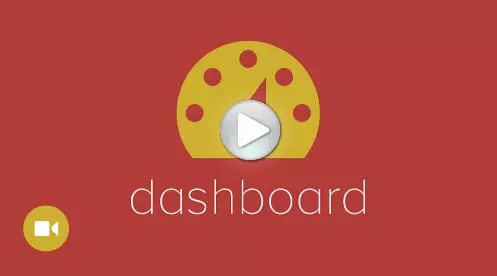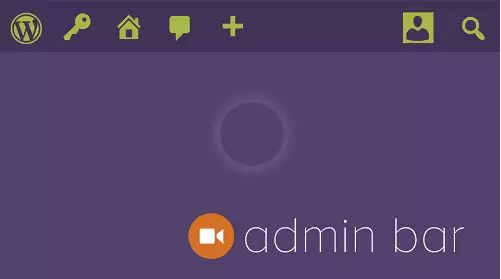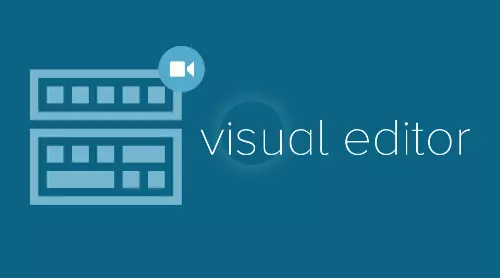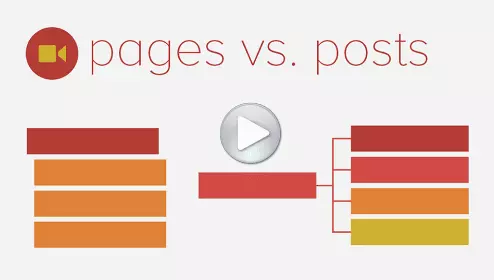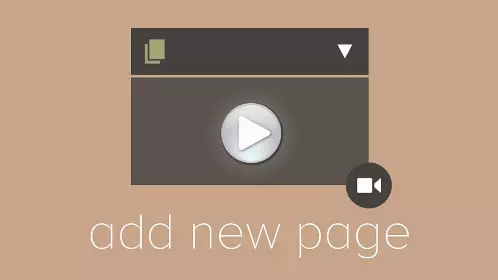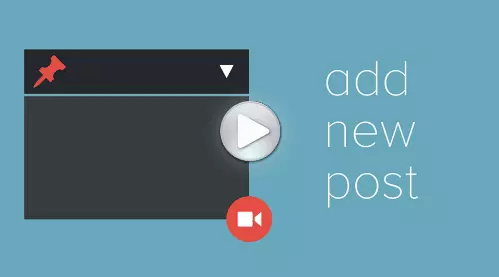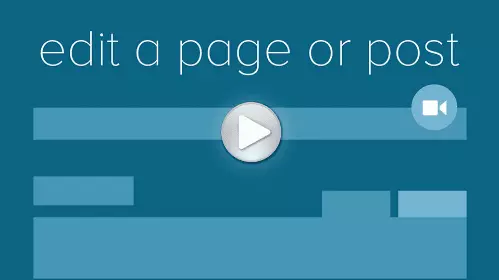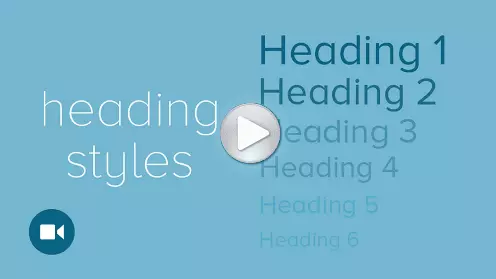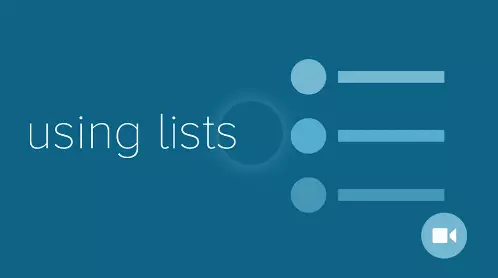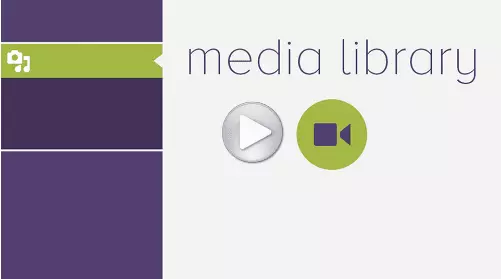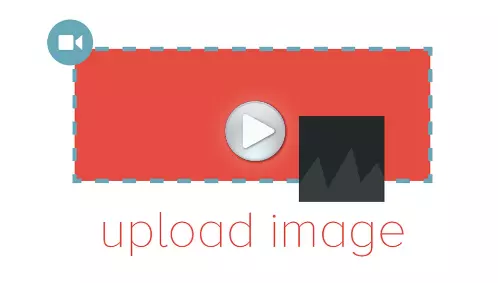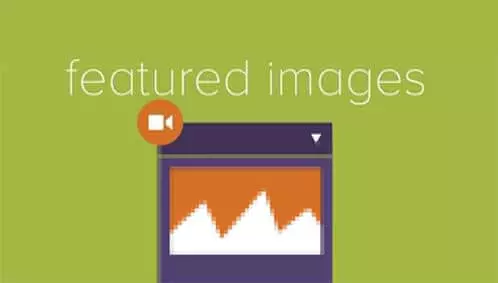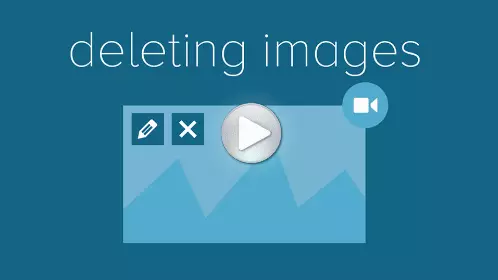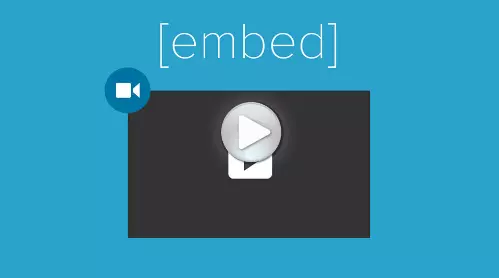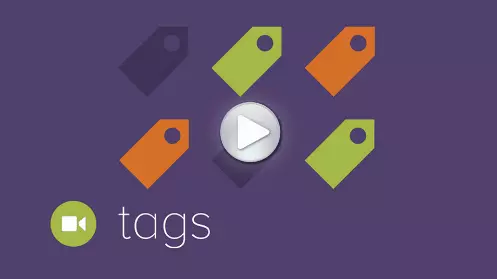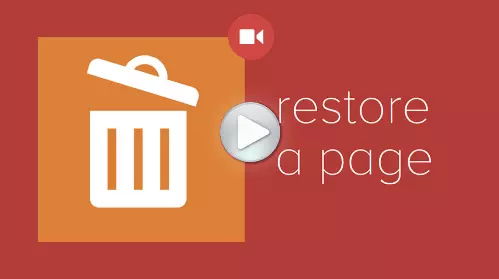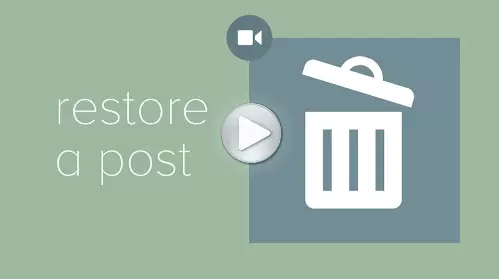The Media Library
Use the WordPress media library like a pro by following this simple video tutorial. Clear instructions on how to upload and delete image files in the library.
To access your media library, go to Media and select Library. Here you’ll see all the items that have been uploaded to your library.
You can upload documents such as PDF files, images, audio files, and video files.
Any media uploaded in the past, including those from posts and pages, will be available in this list and can be used in any future poster page.
Use the bar at the top to choose how you view your media. Pick between a Grid or List display as well as sort your media by type and date.
In Grid view clicking a file will display a preview and information about the file.
From here you can use the arrows to scroll through your files.
This page also allows you to edit your media’s information.
Clicking View Attachment page will display a preview of your media file as a post on your website.
Clicking Edit More Details will bring you to an alternative editing page.
You can also delete your file here. You can delete items in bulk by clicking Bulk Select.
Choosing the items you would like to delete and clicking Delete Selected.
When viewing images, there will be an Edit Image button located under the picture.
This will take you to the image editor, which we will go over in another video.