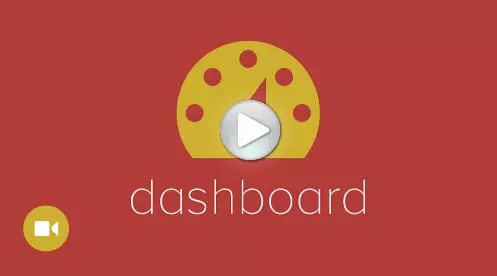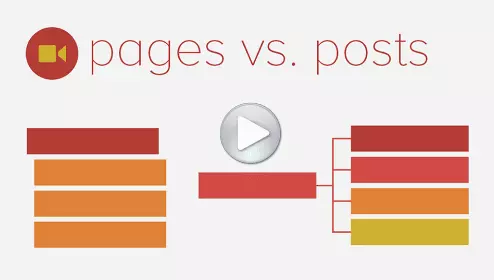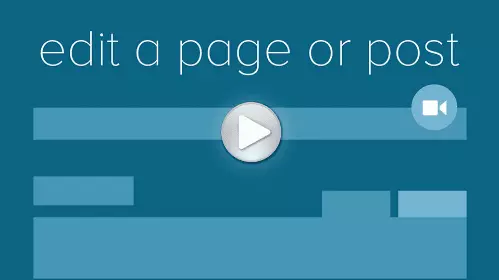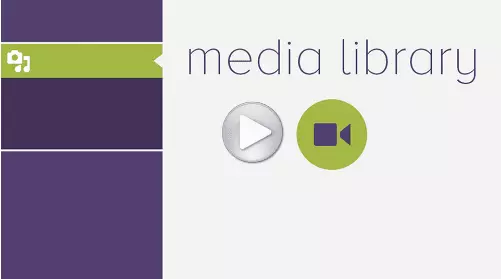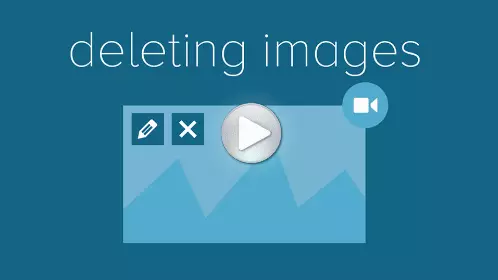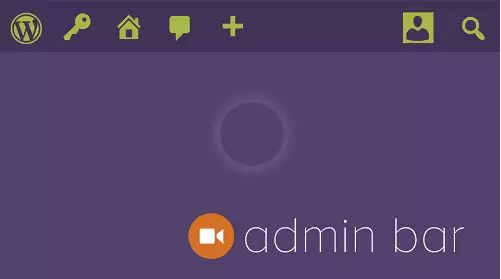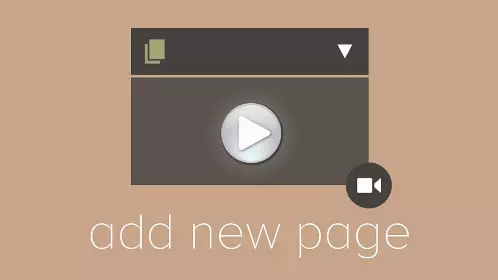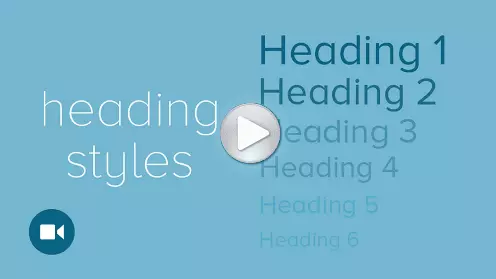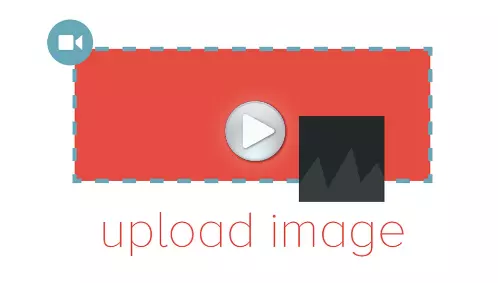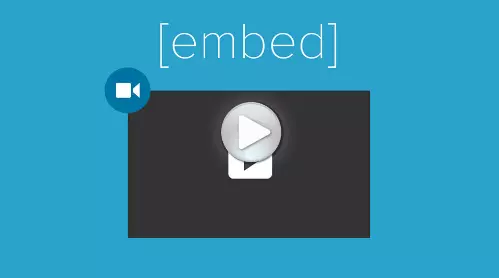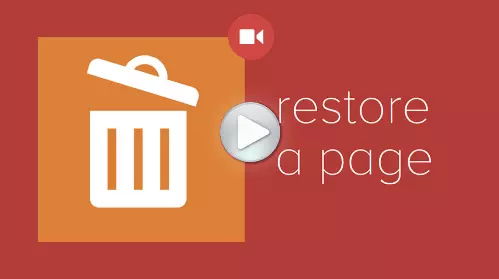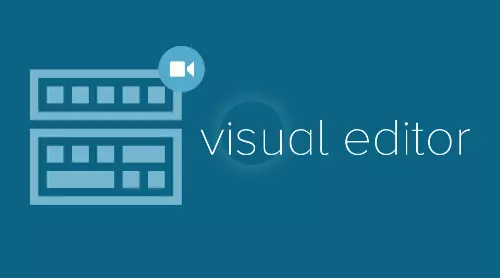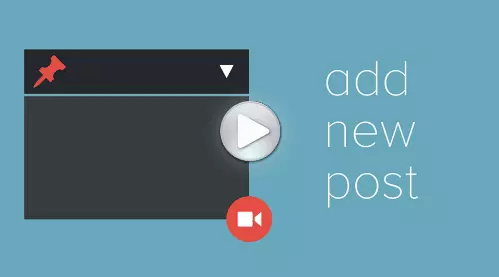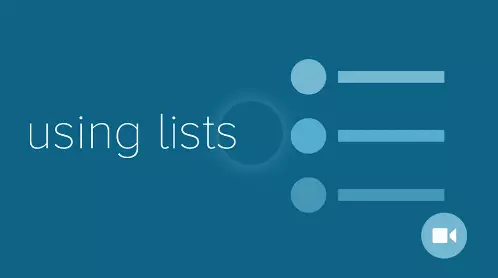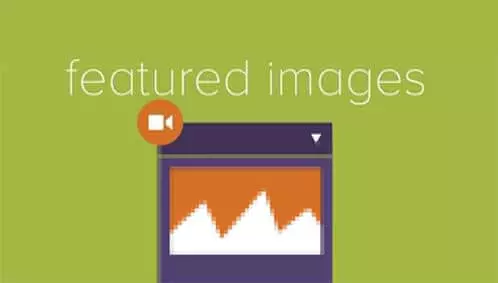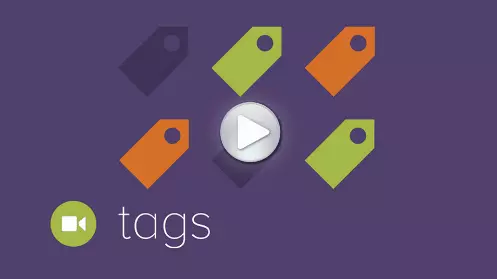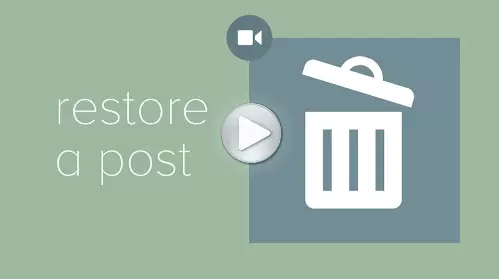WordPress Education Hub
We know you don’t always need a Specialist to make the changes you want to your WordPress website but could still use a helping hand to guide you in the right direction.
We’re always happy to help with getting you on the right track. That’s why we created this WordPress Education Hub offering free advice and links to great resources.
If you have a question that isn’t answered by the information below or need one of our Specialists to step in and help with more complicated tasks or fix something that’s broken, feel free to contact us.
Should you wish to create a backlink to this page, please use the text “WordPress Support” and hyperlink that text to https://www.wpsupportspecialists.com/
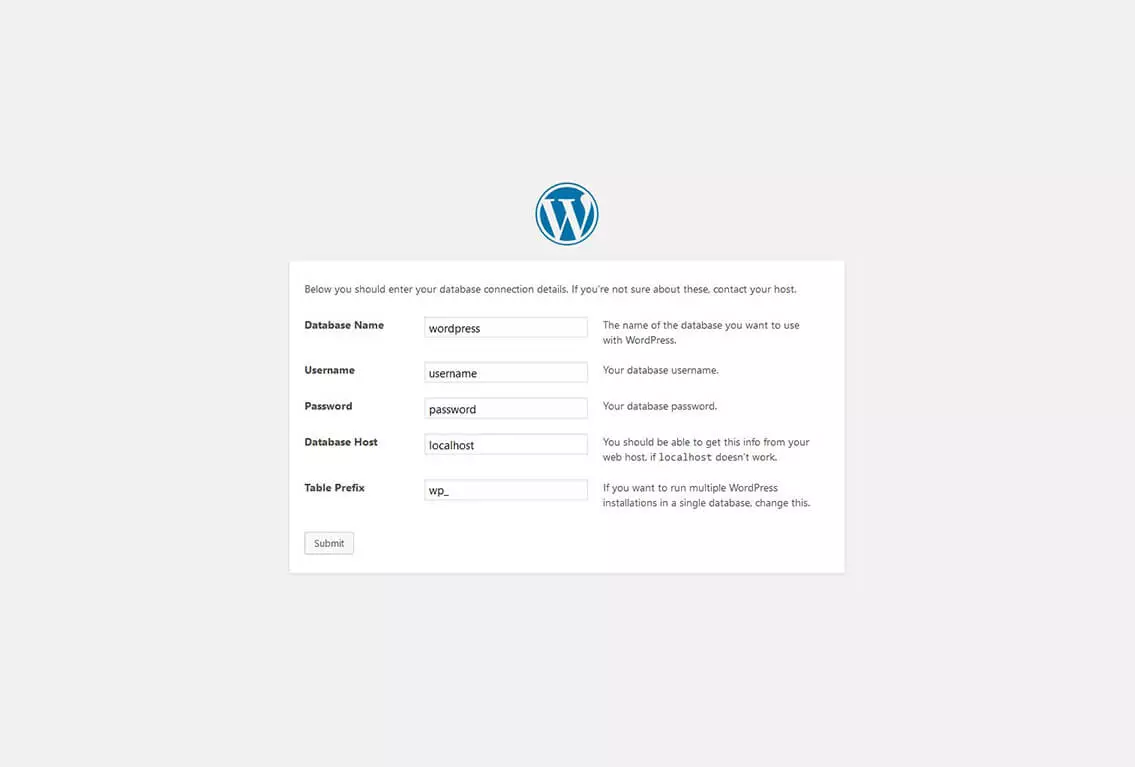
1. Installing Your WordPress Website
- Check your web host has the minimum requirements to run WordPress (recommended: PHP 5.4 or greater or MySQL 5.5 or greater)
- Download the current version of WordPress
- Unzip the download to your hard drive
- Have a password ready for your secret key
- Then follow the steps in the 5 minute WordPress installation process (more detailed steps are also shown for people less familiar with this type of procedure).
2. Choosing WordPress Plugins
WordPress Plugins can be added onto your WordPress website to increase its functionality. If you need a ‘live chat’ or ‘ecommerce’ function, there will be a plugin to help. In fact there are literally thousands of WordPress plugins available – many are free and some need to be paid for. Browse through the WordPress.org plugin directory to find the one you need.
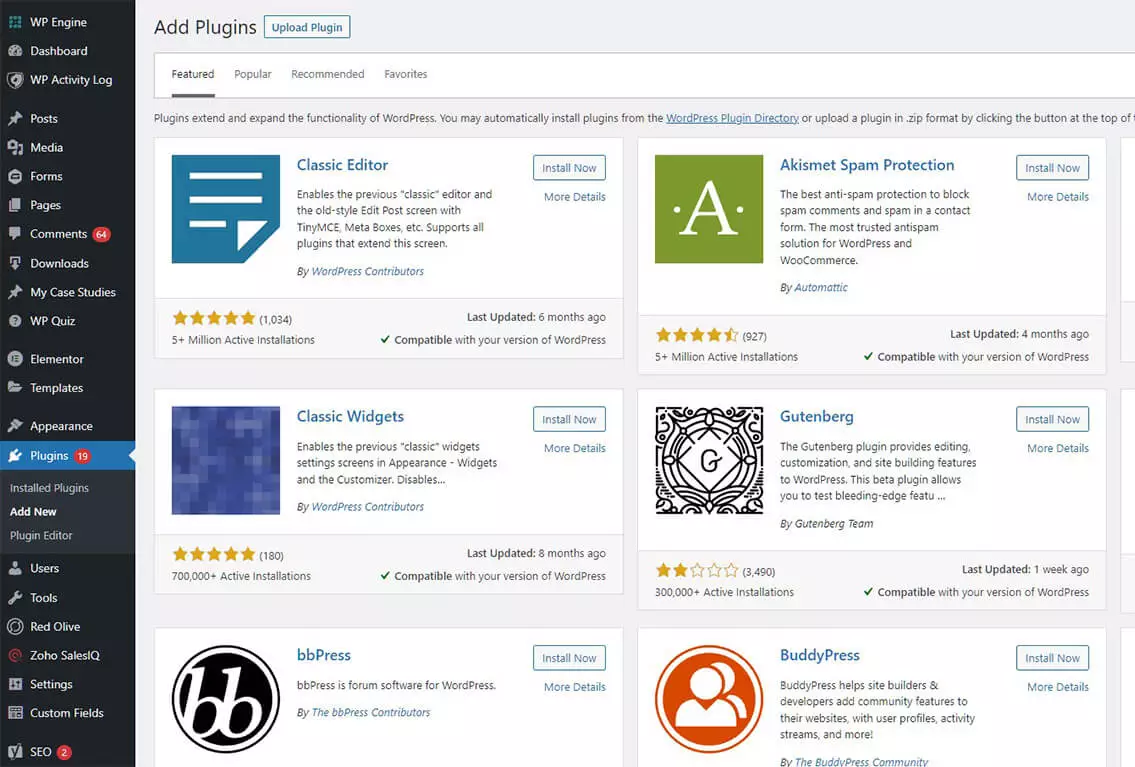
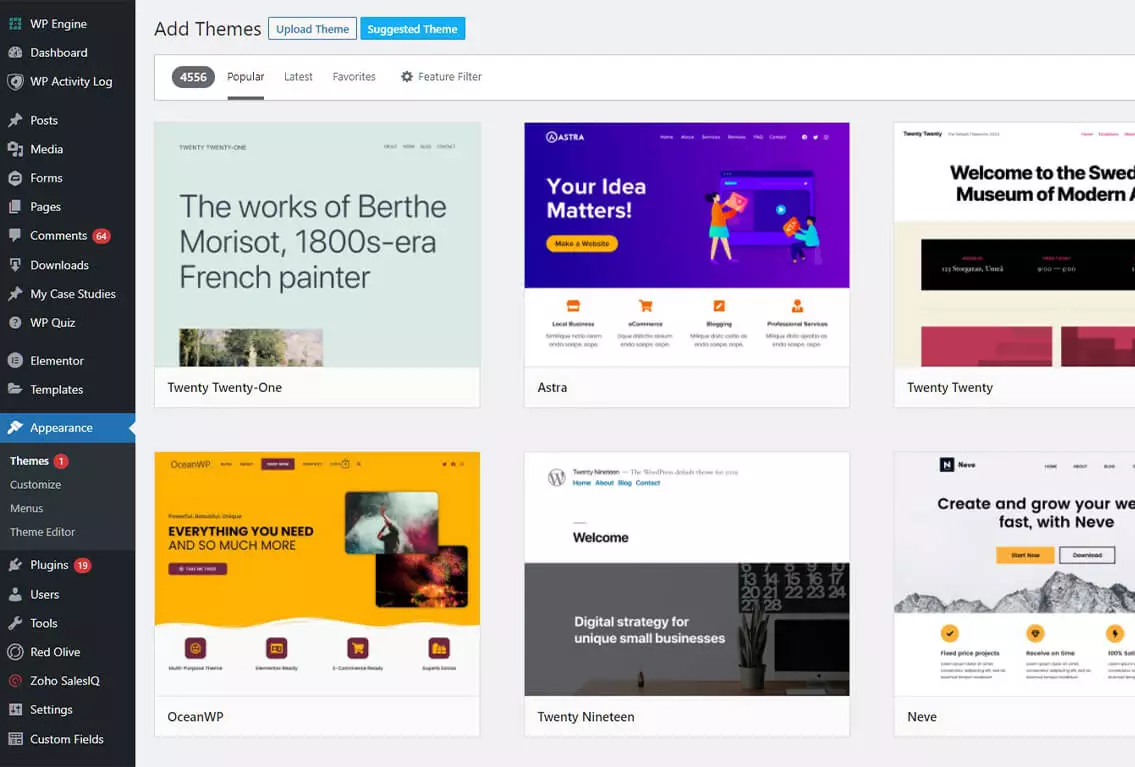
3. Choosing WordPress Themes
WordPress themes give the look and style of your website. They provide colours, font styles, page layouts, locations of widgets and blog post styles. As with plugins there are thousands to choose from. You can opt for free WordPress themes (see WordPress.org) or paid for WordPress themes (such as those from ithemes or themeforest)
The main reason for choosing a paid for theme is that a) it tends to be updated more frequently and b) it can offer a little more exclusivity – the majority of people opt for the free themes. When choosing your WordPress theme consider 3 important things
- Page Loading Time – choose a theme that’s not too slow to load. Check out the URL of the theme’s demo page on Pingdoms Page Speed Checker
- Mobile responsiveness – nowadays all good themes should be mobile-friendly. If not, it’s not worth using them
- SEO – if a WordPress theme is not SEO ready it’s really not worth using it. Even if a developer claims their theme is SEO optimised, check the demo using a SEO Site Tool
4. Secure Back Up of your WordPress Website
One of the most overlooked activities of WordPress website owners, the importance of regular backup of your WordPress website cannot be over emphasised. If you’re not sure how to backup your WordPress website, then you may be delighted to hear there are two options.
Manual Backups: Backing up a WordPress database – this should be done regularly and always before an upgrade. For full details on how to do this, visit WordPress.org Backing up a WordPress website – follow the WordPress.org instructions on how to back up your entire site
Automated Backups using WordPress plugins: Two of the best WordPress backup plugins that we recommend are Vault Press (monthly subscription) and BackupBuddy (paid licence).
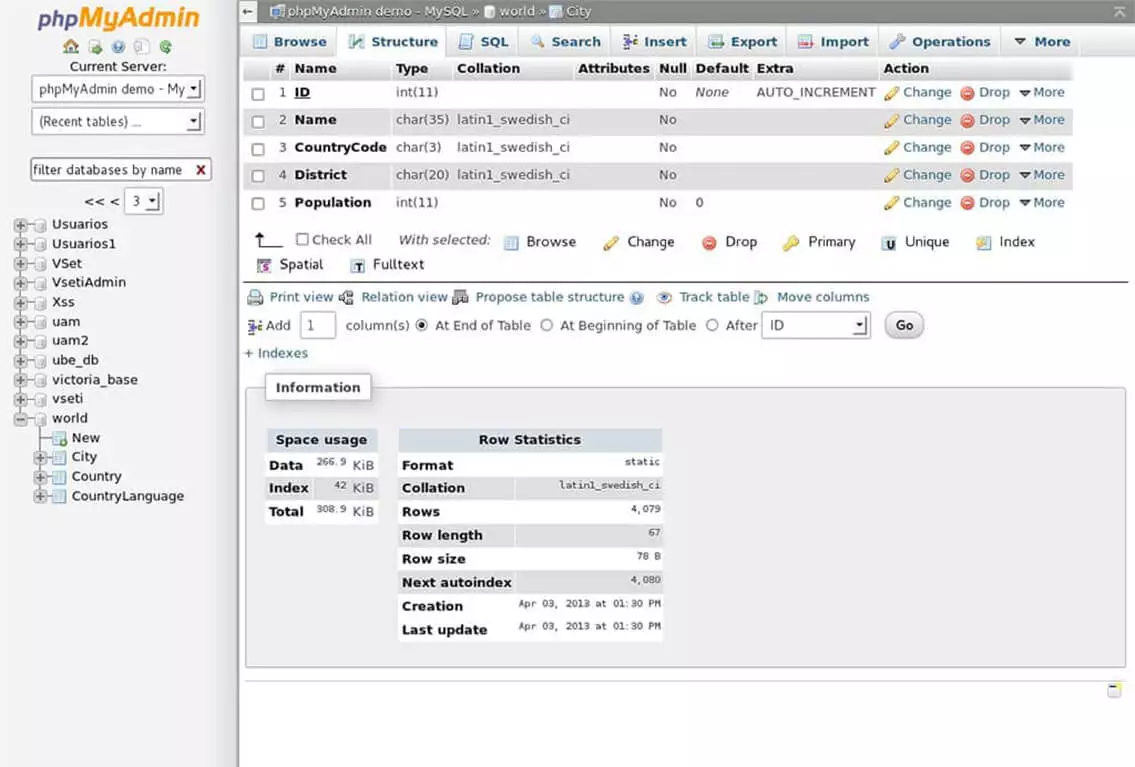
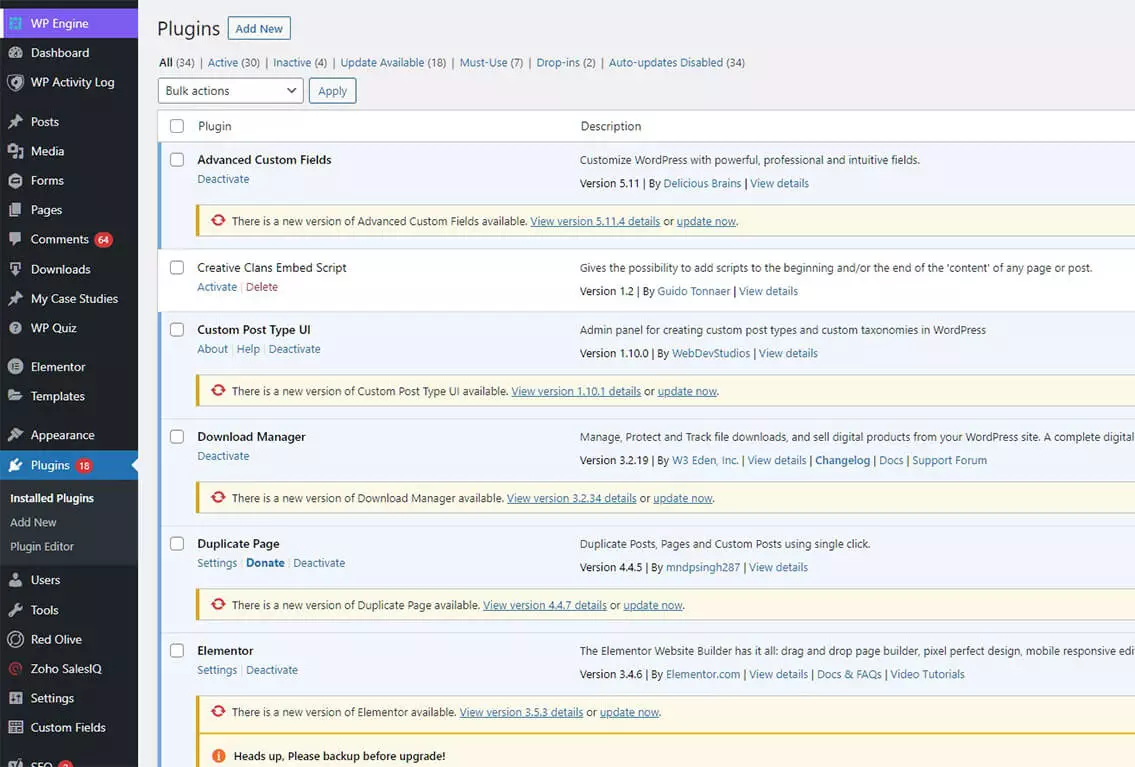
5. Updating WordPress Plugins and Themes
It’s important to update your plugins and themes as new updates become available – developers release updates not only to provide more features but also to fix known bugs – and if you don’t fix the bugs, you may be leaving your website vulnerable to malware and hacker attacks. You can make updates via your website admin panel or manually. This great step-by-step guide will lead your through the process.
REMEMBER to make sure you have backed up your website and database before you undertake any update – then in the event that something goes wrong, you haven’t lost your most up to date data.
We hope that our Free WordPress Help section has been helpful. If you want to find out more about our services, feel free to Contact Us. Alternatively check out our blog pages for further advice and news.
WordPress Video Tutorials
These simple WordPress video tutorials are designed to help you manage your WordPress website with ease.
Want Specialist WordPress Support?
Get in touch if you need further help with regular Support & Maintenance, Design, Development, Optimisation, Hosting, Migration, or Emergency WordPress Fixes.