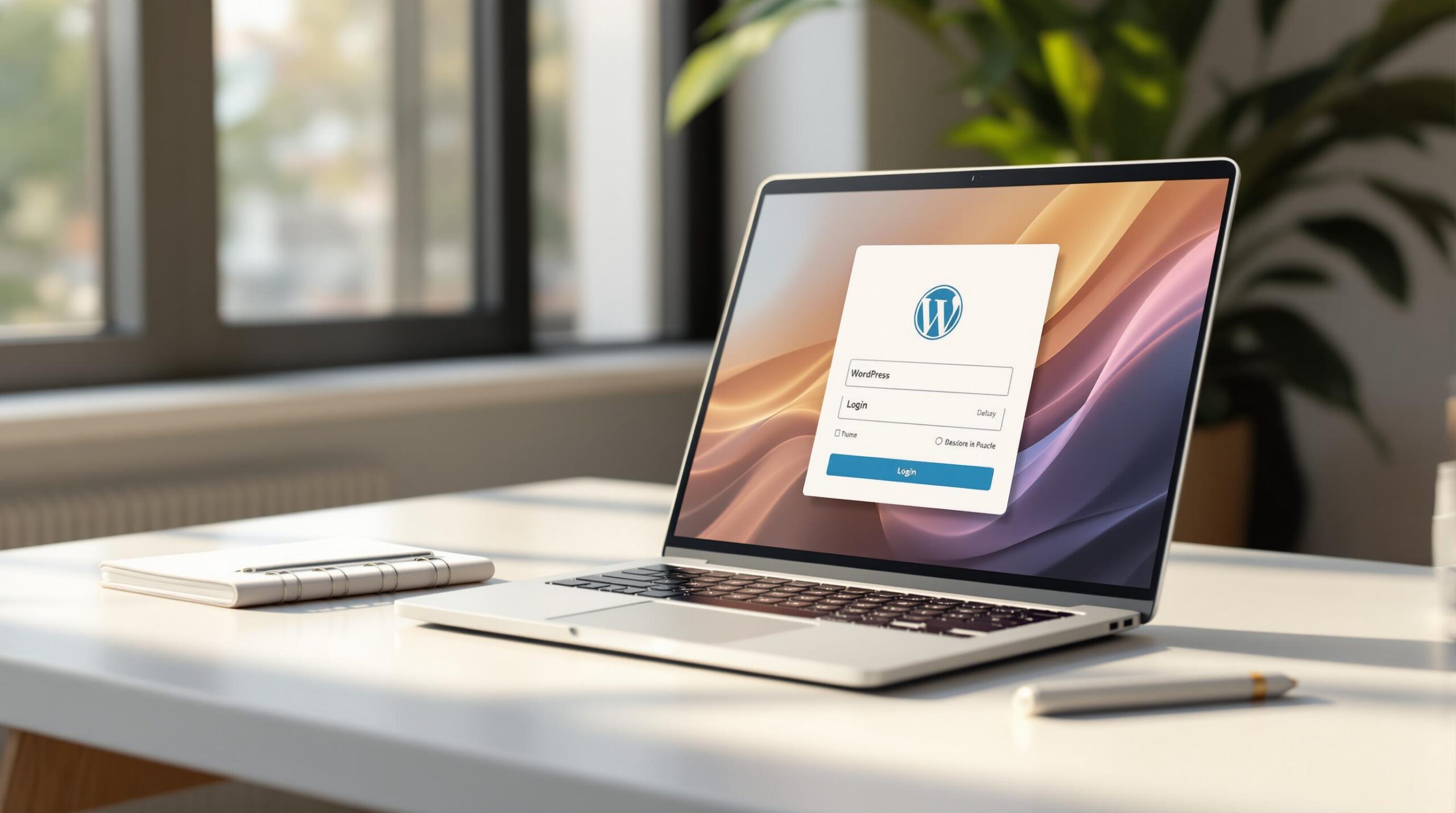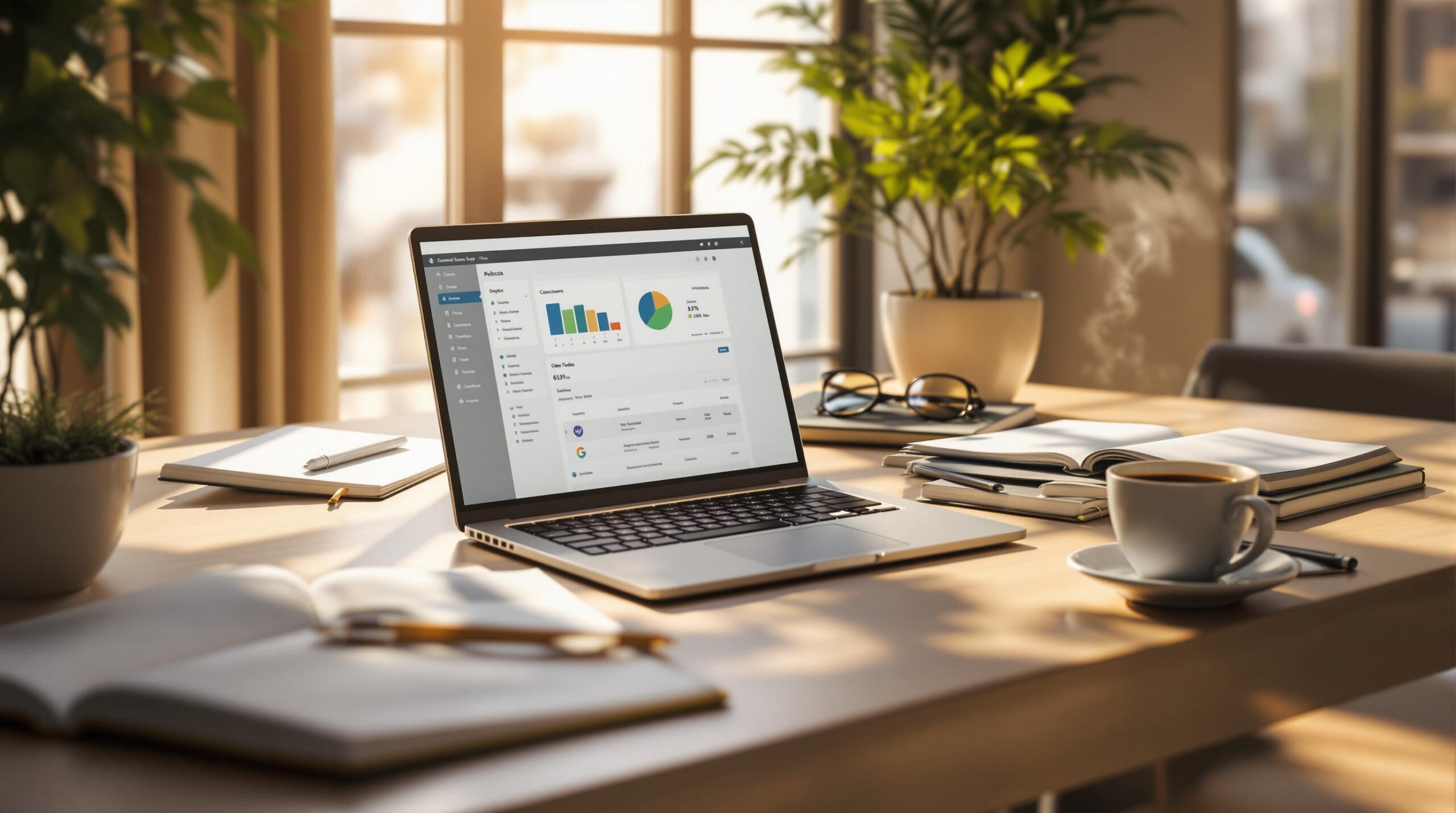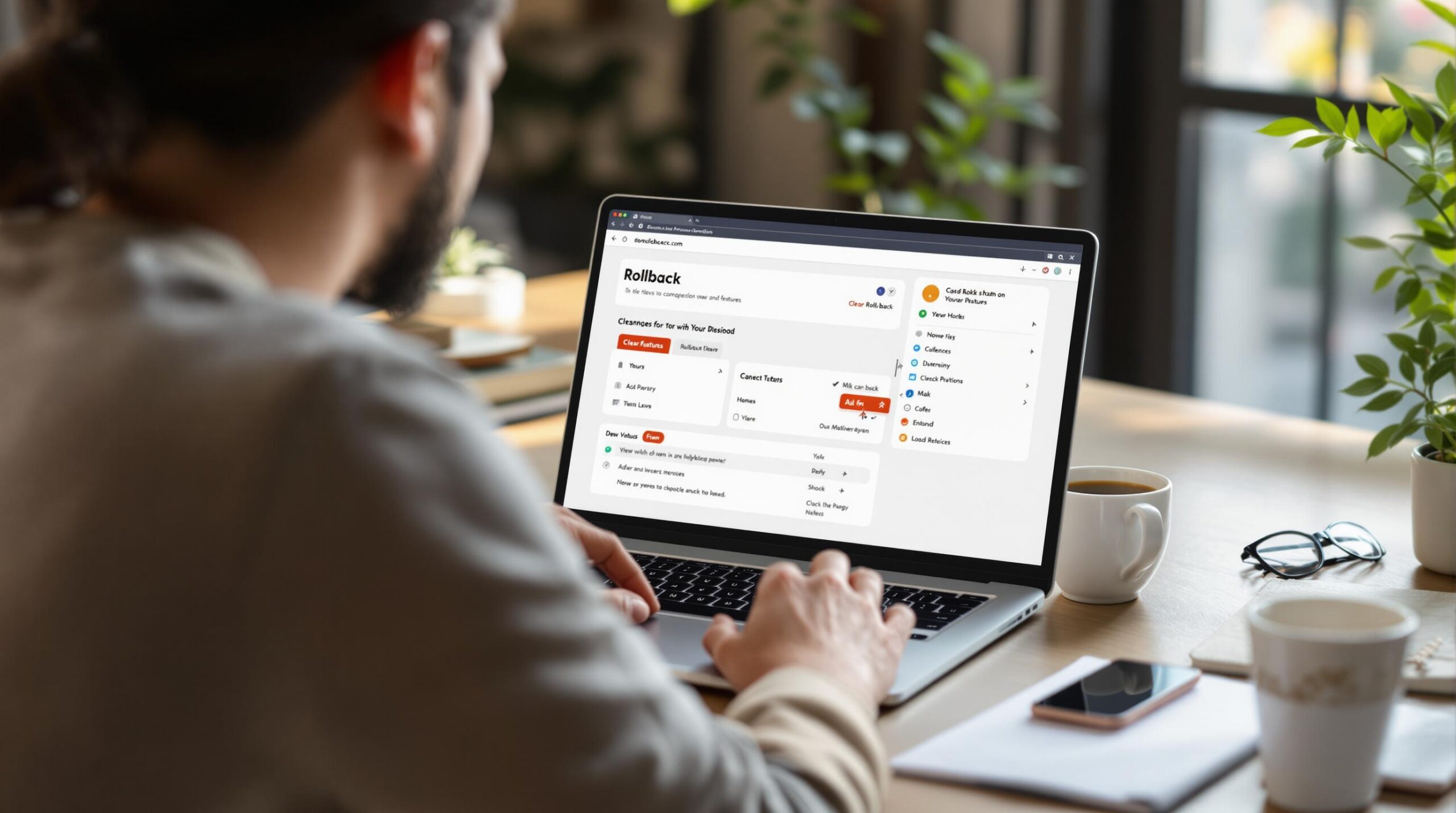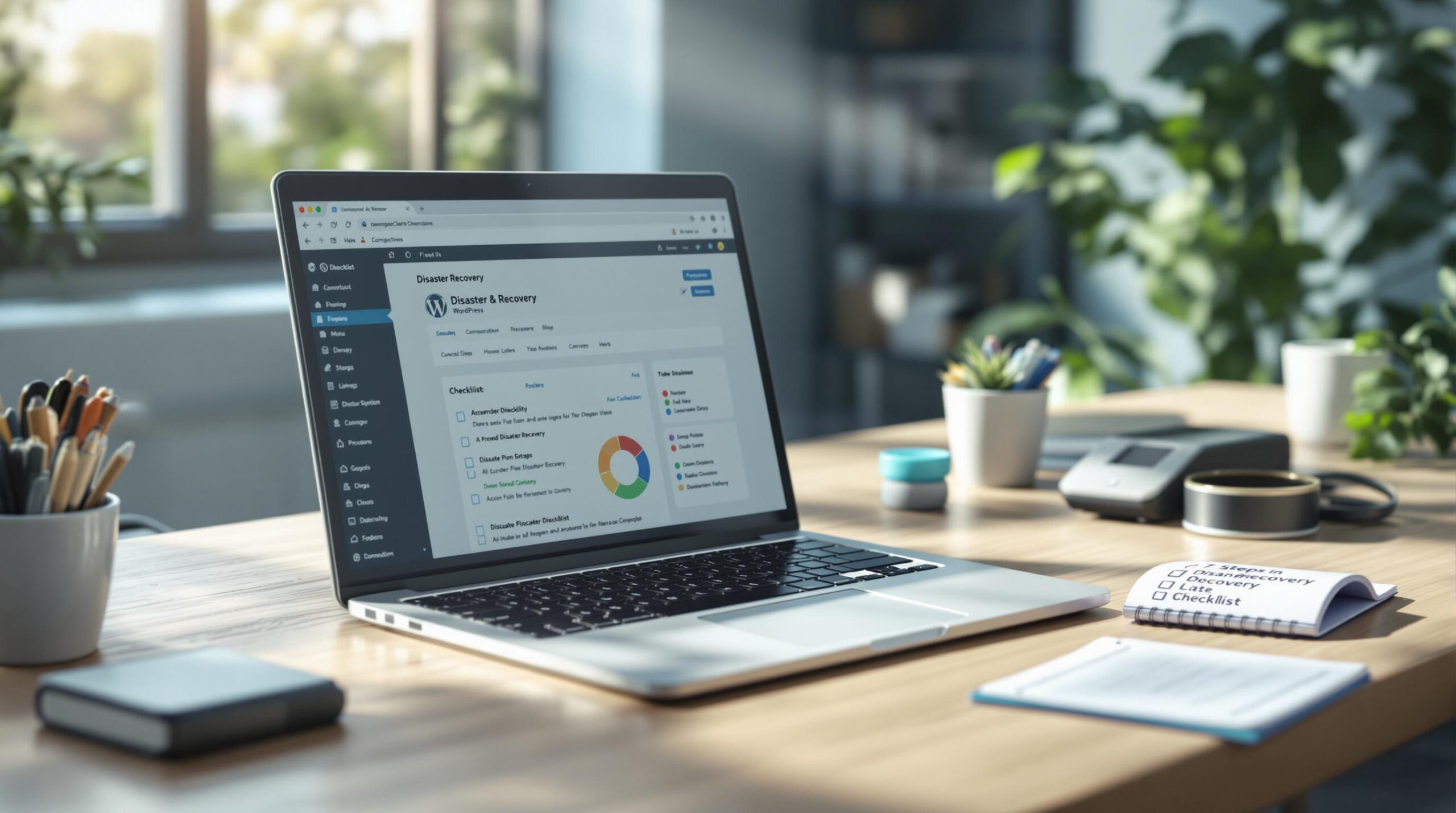Did you know that a mere 44% of websites actually pass their core web vitals assessment and are providing a good online user experience?
These are the websites that Google favours, so if you’re not meeting the necessary requirements, your site could be falling behind unnecessarily.
If you’ve recently come across errors on Google Search Console that are linked to your core web vitals, you may have come across a suggestion to minify your CSS.
Website speed is an essential performance and SEO ranking factor and minifying your CSS is one of the main ways you can improve it.
However, if you don’t have a coding and development background, you may be wondering what it all means and entails.
We’re here to keep you in the loop.
What Is CSS Minification?
CSS minification is the process of making your website’s CSS (the code that controls how your site looks) smaller and more efficient by removing unnecessary parts like spaces, comments, and extra lines.
It should be noted that this doesn’t change how your site looks, but it will help your site load faster by reducing the size of the files that your visitors need to download.
In short, minification cleans up the CSS code to improve your website’s speed without affecting its appearance.
Why CSS Minification Matters
Minifying your CSS may seem unnecessary since your website looks and is functioning just fine, but there are a few good reasons why it’s a worthwhile exercise.
Improved Page Load Times
A good user experience is an integral part of SEO. Search engines such as Google would prefer to send visitors to websites that offer the best possible experience, and speed is an important part of this.
The faster and more efficient your website is, the more favourably it will rank. This is not to say that speed is the only ranking factor, it can just make a big difference to your SEO results.
Users are more likely to spend more time on sites that are fast, which means bulky CSS could be driving potential customers away. Remember, today’s online users have a very short attention span, so a website that is slow to load is just not going to cut it.
Reduced Bandwidth Usage
By minifying your CSS, your website uses less data when visitors load your pages.
When CSS files are minified, they become smaller because unnecessary characters are removed. Since the files are smaller, they take less time and data to download. This is especially important if your site has a lot of visitors, as it reduces the total amount of data your web server has to send.
This helps your website handle more traffic efficiently and can lower hosting costs, especially if your hosting plan charges based on bandwidth usage.

Mobile Optimisation
According to Statista, In Q1 2023, global internet users spent 56.8% of their online time on mobile phones. If your website isn’t loading well or fast enough on mobile devices, you’re losing out on a large chunk of traffic.
Mobile devices often have slower internet connections (like 4G or public Wi-Fi) and less processing power compared to desktops. Smaller, minified CSS files reduce the amount of data that needs to be downloaded, leading to quicker loading times.
The Basics of the CSS Minification Process
Here are the steps you would follow to reduce the size of your CSS file:
Step 1: Identify the CSS Files
Start by identifying the CSS files used on your website. These could be custom stylesheets or ones provided by themes and plugins. You need to know which files you want to minify.
Step 2: Remove White Spaces
CSS code often includes spaces, line breaks, and indentations to make it easier to read. In minification, all of these extra white spaces should be removed, as they are unnecessary for the browser to understand the code.
Step 3: Remove Comments
CSS files usually contain comments for developers to understand the code. However, these comments aren’t needed for the website to function and should be stripped away during minification.
Step 4: Shorten Hex Codes
Minification can reduce the length of colour codes in CSS. For instance, a colour like #FFFFFF can be shortened to #FFF (if the digits are repetitive, the browser interprets both as the same).

Step 5: Remove Unnecessary Code
Sometimes, CSS files contain unused or redundant code that no longer serves a purpose. Minification can involve removing this unused code to further reduce the file size.
For example, if a rule is defined but not used anywhere in the HTML, it can be deleted.
Step 6: Combine CSS Rules (Optional)
If multiple CSS rules have the same properties, you can combine them into a single rule. This isn’t always part of traditional minification but can be done to further optimise your website.
Step 7: Test the Minified File
Once minified, it’s important to test your website to ensure everything looks and functions correctly. Sometimes, minification can cause issues if not done properly, especially if there are conflicts with other code or plugins.
Step 8: Implement the Minified File
The final step is to replace the original CSS file on your website with the minified version.
Simplifying CSS Minification: It Doesn’t Need to Be Manual
If you have built your website using WordPress, the good news is that you don’t need to undertake the CSS minification process manually. Here are some of the top plugins you can use:
- WP Rocket. WP Rocket is a premium performance plugin that offers CSS minification as part of its optimisation features. It automatically minifies CSS files and combines them, improving site speed without requiring technical expertise.
- Autoptimize. Autoptimize is a popular free plugin that helps optimise your website by minifying CSS, JavaScript, and HTML. It allows you to control which files to minify and cache for faster load times.
- W3 Total Cache. W3 Total Cache is a widely used caching plugin with built-in options to minify CSS files. It also provides other features like caching, content delivery network (CDN) integration, and database optimisation for improved overall site performance.
- Fast Velocity Minify. This plugin is focused on combining and minifying CSS and JavaScript files. It reduces the number of HTTP requests, making your website load faster, especially on mobile devices and slower networks.

CSS Minification Risks to Be Aware Of
Even though minifying your WordPress CSS is a great way to improve site performance, there are a few risks you should be aware of.
- Compatibility Issues. Minification can sometimes lead to conflicts with other elements of your website, such as JavaScript files, certain plugins, or custom CSS. These conflicts can cause parts of your site to break or behave unexpectedly.
- Loss of Readability. Once a CSS file is minified, it becomes difficult for developers to read or troubleshoot. Minified CSS lacks spacing, indentation, and comments, making debugging challenging if problems arise.
- Unintended Code Removal. If not done carefully, minification may remove necessary code, comments, or parts of your CSS that are actually in use, leading to visual or functional issues on your website.
- Caching Problems. Minified files are often cached by browsers or servers. If you make changes to the original CSS and don’t clear the cache properly, your users might still see the old minified version, causing layout problems.
- Breaking Complex CSS Rules. Advanced or complex CSS features, such as media queries or certain selectors, might not minify correctly in some cases, leading to formatting issues, especially in responsive designs.
- Incomplete Minification by Plugins. Some plugins may not minify all CSS files, especially if those files are loaded dynamically or generated by third-party themes or plugins, leaving parts of your website unoptimised.
- Delayed Page Rendering. If CSS is minified but not handled properly, it might delay how certain page elements load, causing visual issues like “flash of unstyled content” (FOUC) where the page loads unformatted briefly before applying styles.
Final Tips for Optimising WordPress CSS
To ensure the CSS minification process goes smoothly, here are some extra tips from our team of experts to help you:
Combine CSS Files Before Minification to Reduce HTTP Requests
Each CSS file on your website requires an individual HTTP request (a browser request to the server to retrieve the file). The more files there are, the more requests are made, which slows down page loading.
By combining multiple CSS files into a single file before minification, you reduce the number of HTTP requests, speeding up the loading process.
Implement Caching Along with CSS Minification for Even Faster Load Times
Caching involves storing a version of your website’s files, like CSS, so they can be quickly retrieved instead of being reloaded from scratch every time a visitor returns to your site.
When combined with minified CSS, the cached version is small and quick to load, drastically improving performance.
Browser caching takes this a step further by enabling the browser to store essential website resources, such as HTML, CSS, and images, locally. When a user revisits your site, their browser can load these files from its cache rather than downloading them again.
For an even more advanced caching strategy, incorporating a Content Delivery Network (CDN) can help. A CDN stores cached copies of your website’s files across a network of servers distributed globally. When a user accesses your site, the CDN serves the cached files from the server closest to their geographic location. This reduces latency and load times, particularly for users located far from your hosting server.
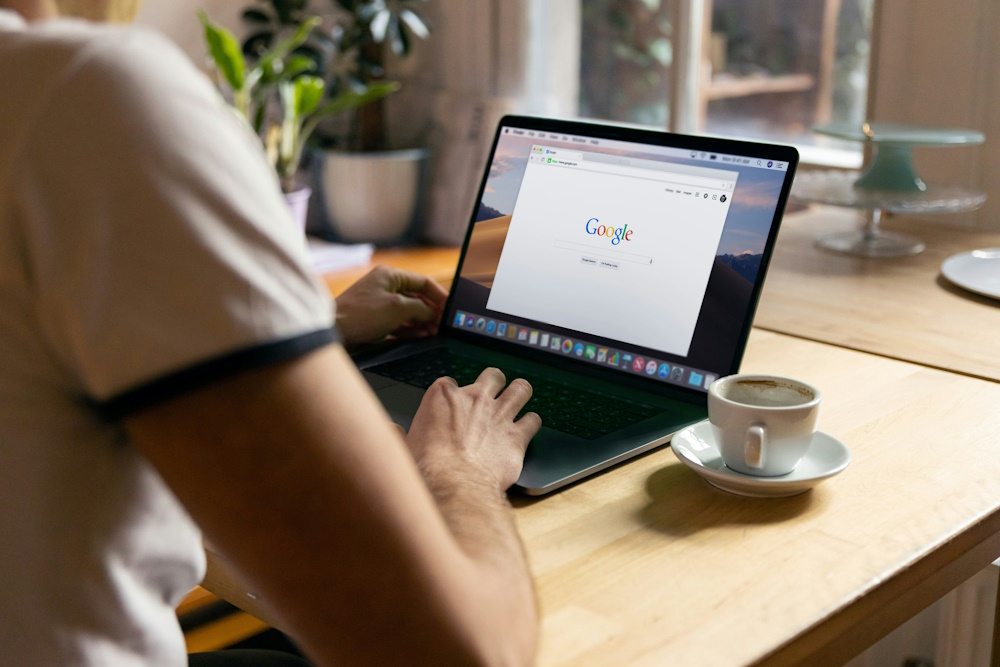
Regularly Review and Update Minified CSS as New Content and Features Are Added to Your Website
Websites often change over time with new content, features, or design adjustments. When you make these changes, you might add new CSS rules, remove old ones, or update styles. It’s essential to re-minify your CSS to ensure that the latest version is optimized and that no unused code is lingering in the files.
Final Thoughts
You should now have a much better idea of what it means to minify the CSS of your WordPress website as well as how and why you should do it.
So, what should you do next?
Start by checking your core web vitals on Google Search Console to determine where you stand. From there, you can either undertake the CSS minification process manually, install a plugin or work with a third-party developer to take care of the process for you to avoid errors and compatibility issues.
At WP Support Specialists, we are experts in all things WordPress. So, if you don’t have the time or resources to minify your CSS or you’re simply worried about the risks of doing so in-house, give us a call.