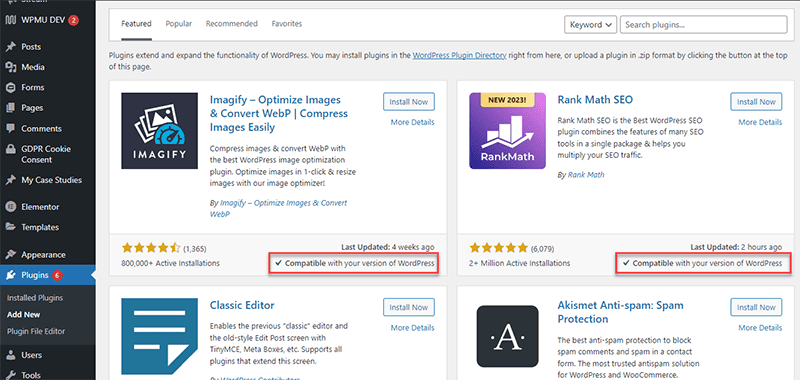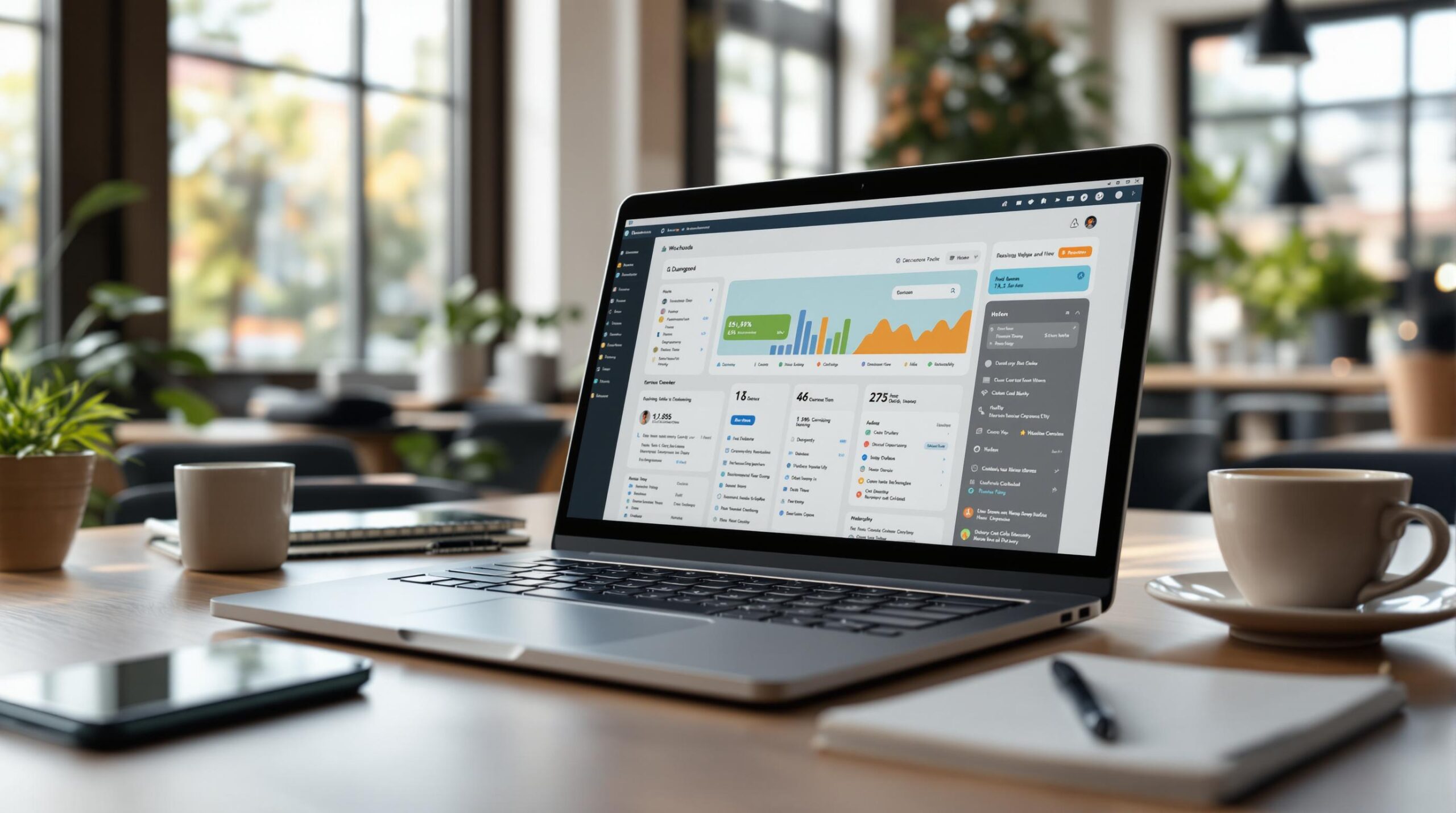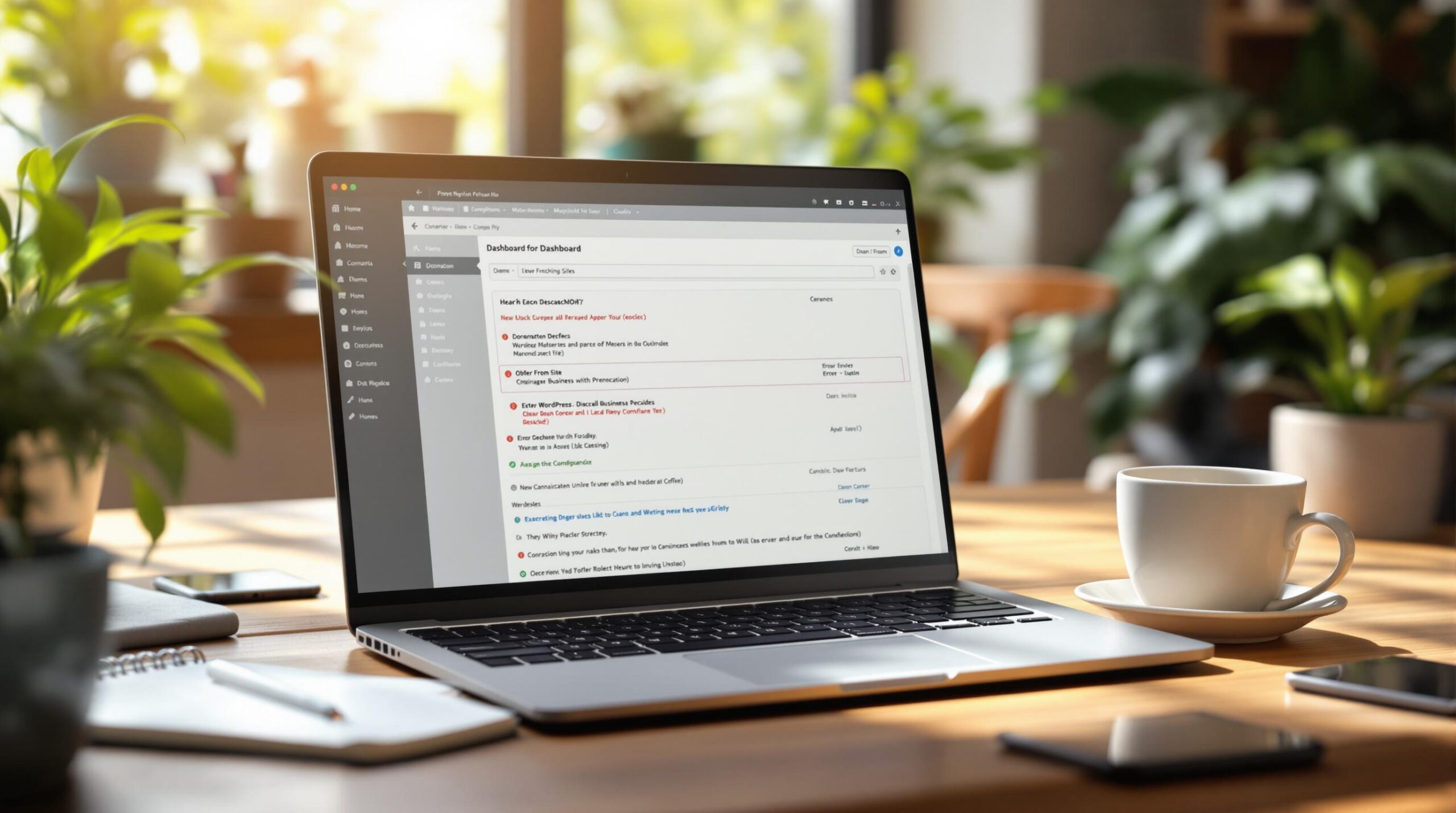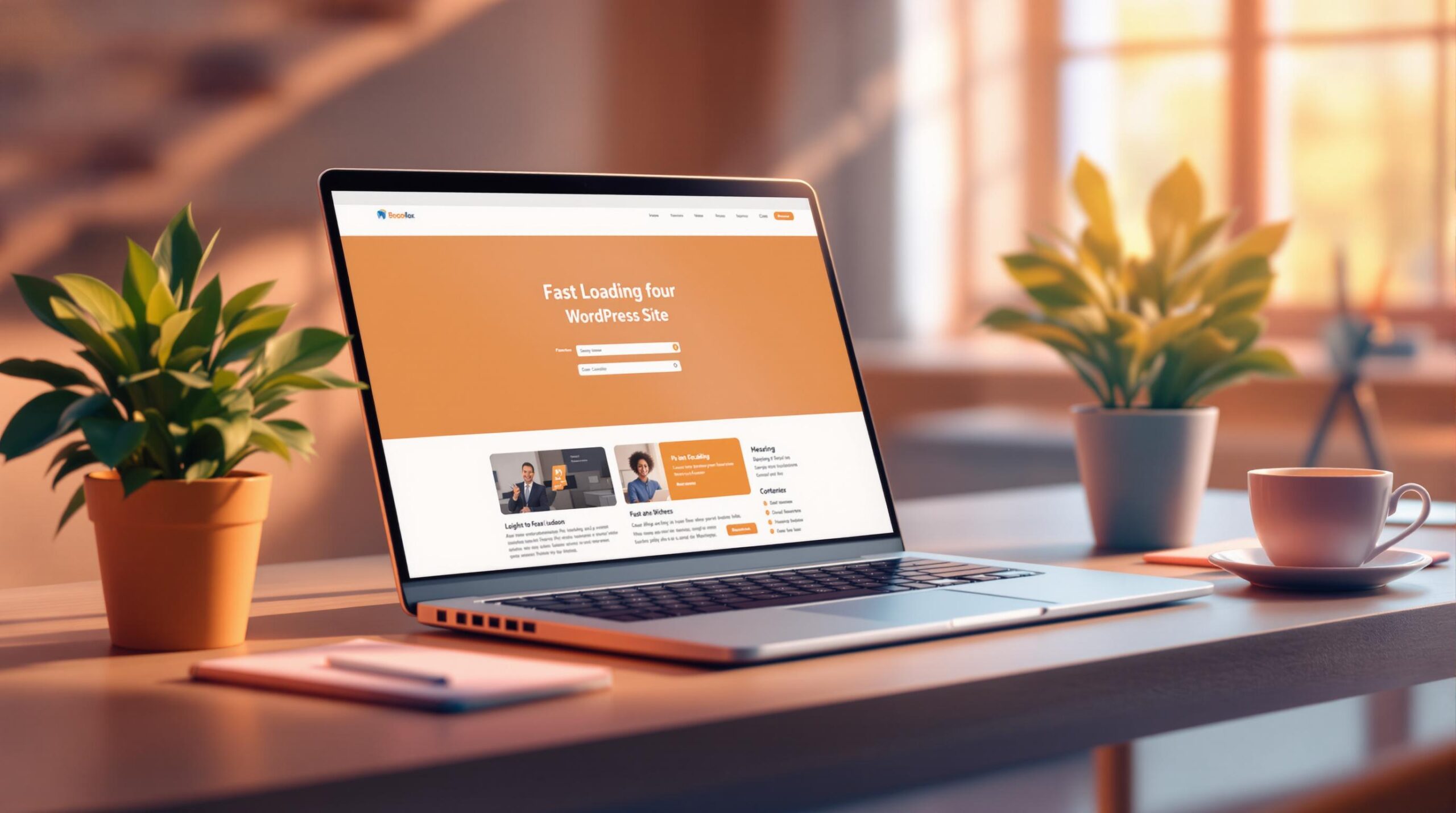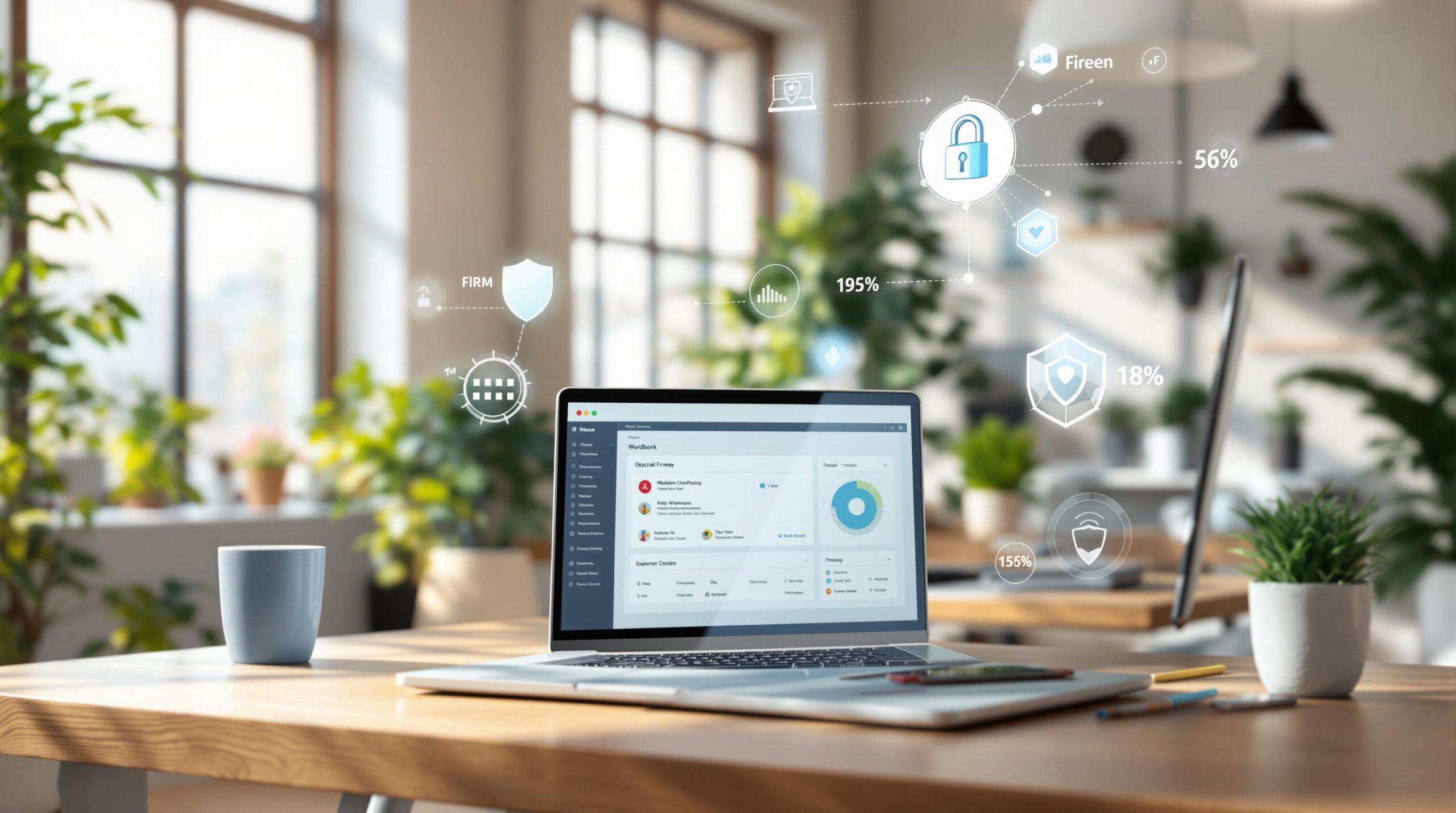Whenever your WordPress site updates, maintenance mode is activated. This means that anyone who tries to access your site won’t be able to, not until the updates are complete anyway.
What should you do if your site gets stuck in maintenance mode though?
The answer lies with a file called .maintenance, which is added to the root folder of your WordPress site.
When updates take place, this file is present in your root folder. However, once the updates are complete, WordPress automatically deletes this file, returning your site to its usual state.
But if your site is still stuck in maintenance mode, here is what you should do.
How to Correct a WordPress Site stuck in Maintenance Mode
To fix this error, you would follow these steps:
- You either need access to your cPanel or you need to connect to your server using an FTP client.
- Next, navigate to the root directory of your site, which you will find in a /html folder.
- Locate the file titled .maintenance, right-click on it, and delete it.
- Your WordPress site should now load as usual. It also helps to clear the cache of your site.
- Try running any updates again to ensure your site is up to date.
How to Prevent Maintenance Mode
Here are a few ways that you can prevent this error from happening again:
- Before you update any plugins, make sure they are compatible with your version of WordPress. You can check this via your WordPress plugins dashboard.
- Update your plugins one at a time or as they become available to avoid having to do all updates at once. Updating your plugins one at a time also ensures that if your site breaks, you know which plugin is responsible.
Get Someone to Assist You
If you aren’t familiar with cPanel or how to use an FTP client, it’s best to get a professional to assist you. WP Support Specialists can assist you with the maintenance and health of your site, giving you the time to focus on other aspects of your business.