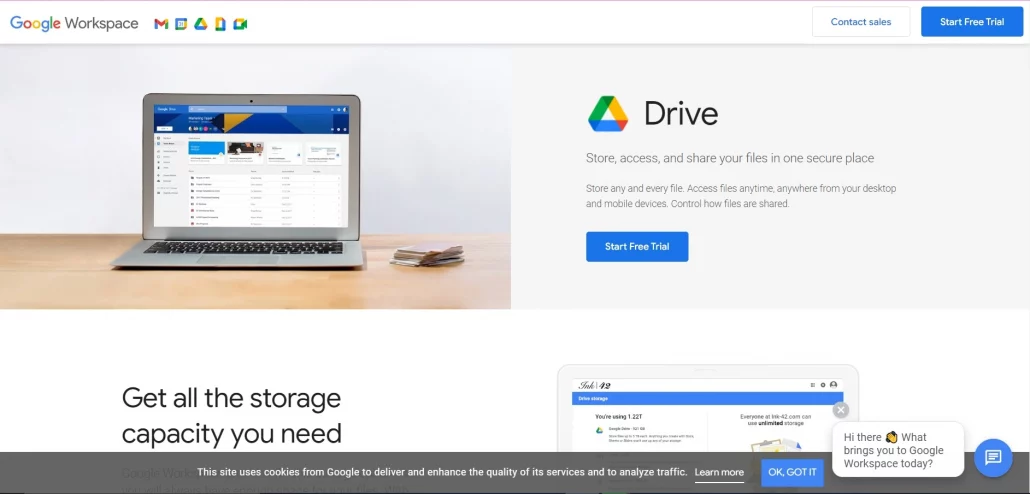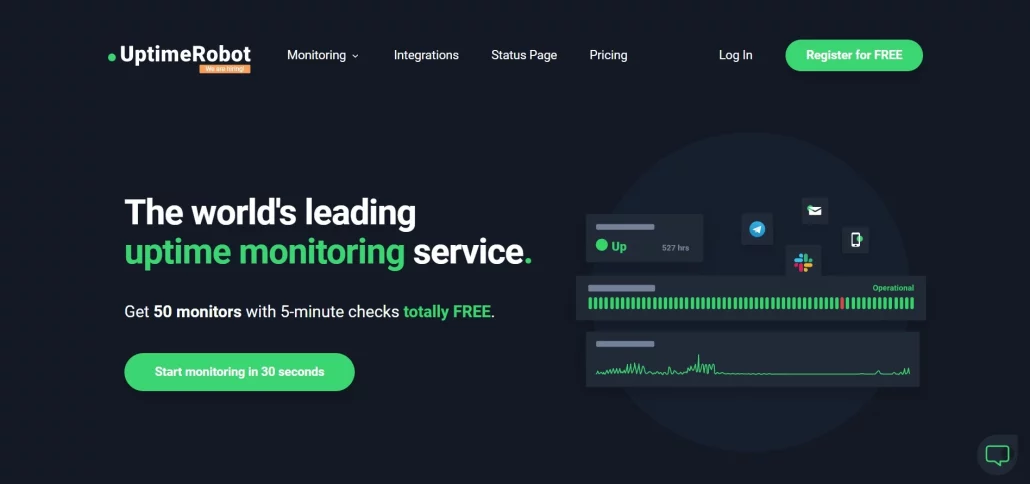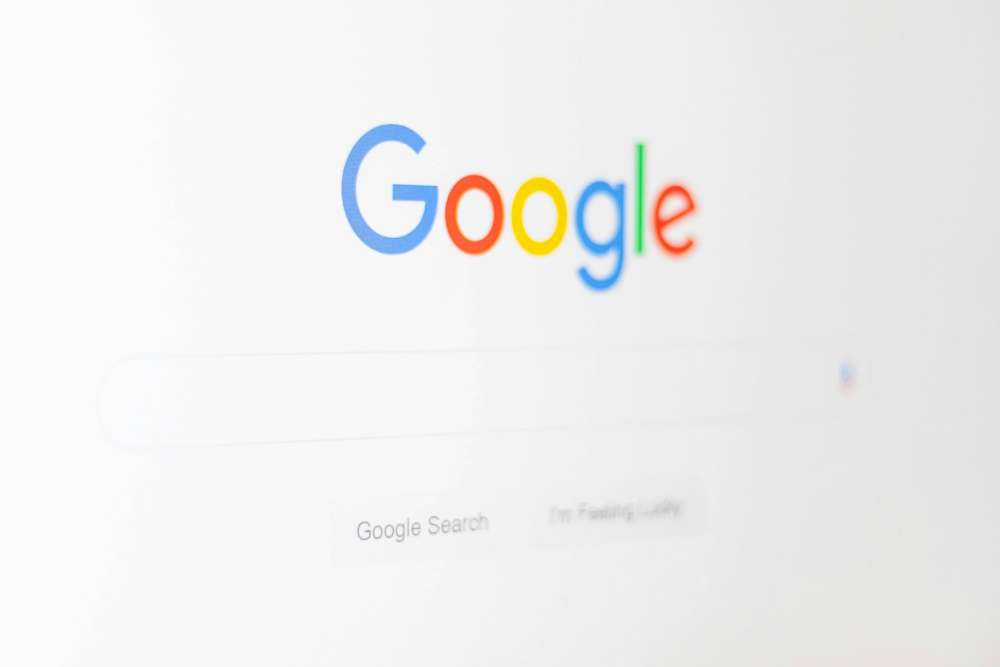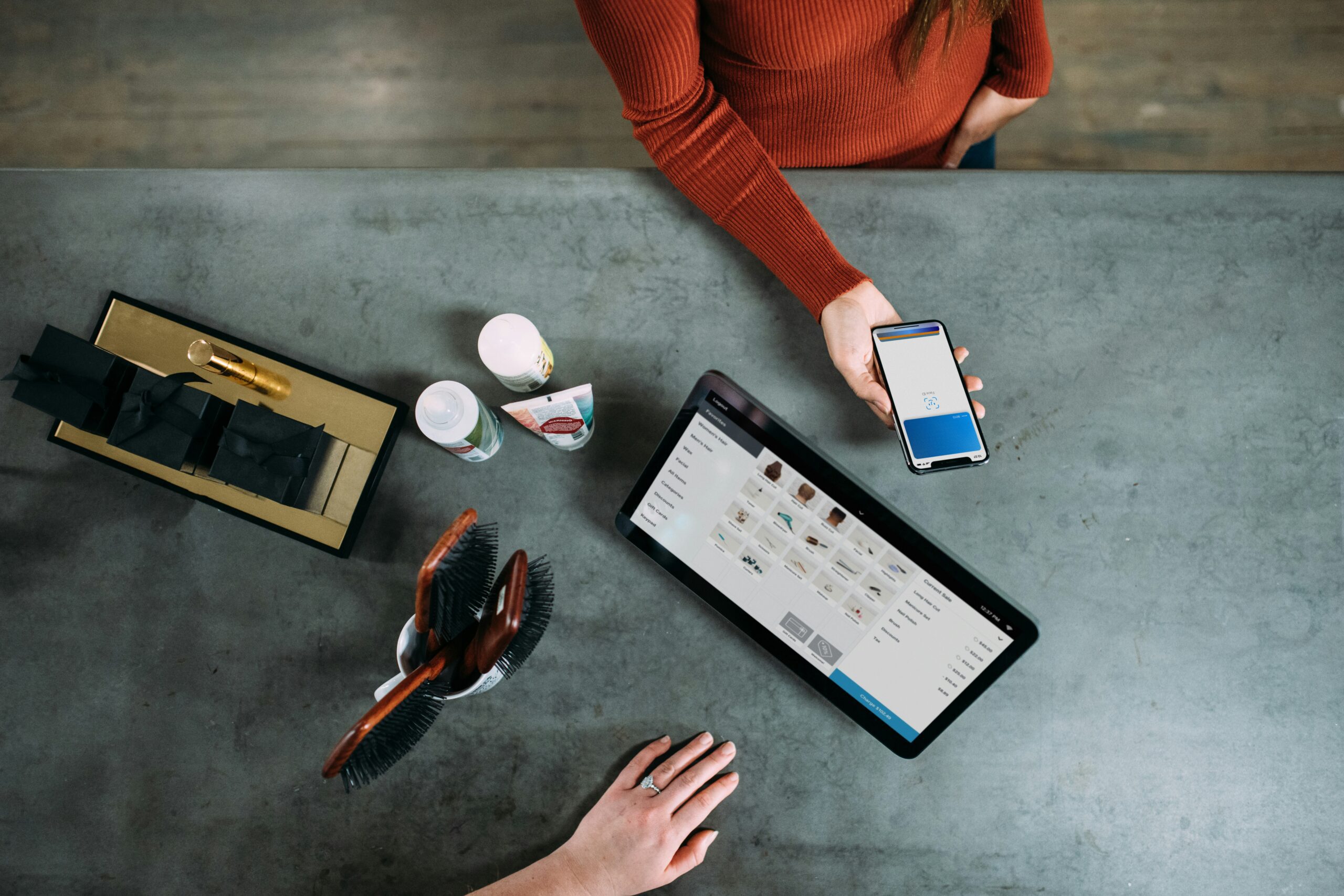Backing up your WordPress theme is an important part of maintaining your website and ensuring that your hard work doesn’t go to waste in the event of a technical issue or server failure. It’s also a useful practice to have in place when you make updates or changes to your theme, as it allows you to revert back to a previous version if something goes wrong.
Here is a step-by-step guide on how to backup a WordPress theme:
Making A Backup WordPress Theme
Step 1
Connect to your website via FTP or the cPanel File Manager.
Step 2
Navigate to the “wp-content” folder, then the “themes” folder. Find the folder for your current theme and download it to your computer. This will be your backup copy.
Step 3
If you have made any customizations to your theme, such as adding custom CSS or modifying templates, you’ll want to make a note of these changes so you can reapply them after restoring the theme.
Alternatively, you can use a plugin to handle the backup process for you. One popular option is the UpdraftPlus WordPress Backup Plugin. Simply install the plugin on your website, navigate to the “Backup” tab in your WordPress dashboard, and click “Backup Now.” This will create a complete backup of your website, including your theme, plugins, and media files.
It’s a good idea to regularly schedule backups of your website, so you have multiple copies stored in case something goes wrong. You can do this through the UpdraftPlus plugin or by setting up a cron job in your cPanel.
Step 4
To restore your theme, simply upload the backup copy of your theme via FTP or the cPanel File Manager, replacing the current version. If you made customizations to your theme, you’ll need to reapply these changes.
Other ways to back up a WordPress Theme
There are several other ways you can backup your WordPress theme in addition to the methods mentioned above:
Export and import theme settings
Some themes have built-in export and import options that allow you to save your theme settings and restore them at a later date. To use this method, navigate to the theme options page in your WordPress dashboard and look for the export/import options.
Backup plugin
In addition to the UpdraftPlus plugin mentioned above, there are several other WordPress backup plugins available that allow you to create backups of your theme, plugins, and website content. Some popular options include BackWPup and VaultPress.
Staging environments
A staging environment is a separate, sandboxed version of your website where you can test updates and make changes without affecting the live version of your website. Many hosting providers like WP Support Specialists Hosting offer staging environments as a built-in feature, or you can use a plugin like WP Staging to create your own.
To use this method, create a backup of your live website and then restore it to your staging environment. This allows you to safely test updates and make changes to your theme without risking any issues on the live version of your website.
Version control systems
If you’re working on a team or making frequent updates to your theme, you may want to consider using a version control system like Git to track changes and create backups. You can use it to easily roll back to previous versions of your theme if something goes wrong.
Cloud storage service
You can use a cloud storage service like Google Drive or Dropbox to store a copy of your theme files. To do this, simply download your theme files to your computer and then upload them to your cloud storage account.
When you do this, you can access your theme files from anywhere and ensure that you have a copy stored offsite in case something happens to your local computer or server.
Theme backup service
There are several theme backup services available that allow you to easily create and store backups of your WordPress theme. These services typically offer automatic backup schedules and the ability to restore your theme with a single click. Some popular options include BackupBuddy and WP Time Capsule.
Use a website monitoring service
Some website monitoring services, such as Uptime Robot, offer the ability to create backups of your website on a regular basis. These backups can be stored on the service’s servers or sent to you via email or another method. This can be a convenient way to ensure that you have a recent backup of your theme in case of an emergency.
Always Be Prepared
You can easily and painlessly back up your WordPress theme and ensure that your website is protected against any potential issues. Don’t forget to regularly schedule backups to keep your website safe and up-to-date.
By using a combination of these methods, you can create multiple layers of protection for your WordPress theme and ensure that your website is always backed up and ready to restore in the event of an issue.
A One Stop Shop …
Got more questions about backups or anything else WordPress related? Get in touch and we’ll answer them for you. Arrange a live chat or Zoom meeting with us to discuss your needs.