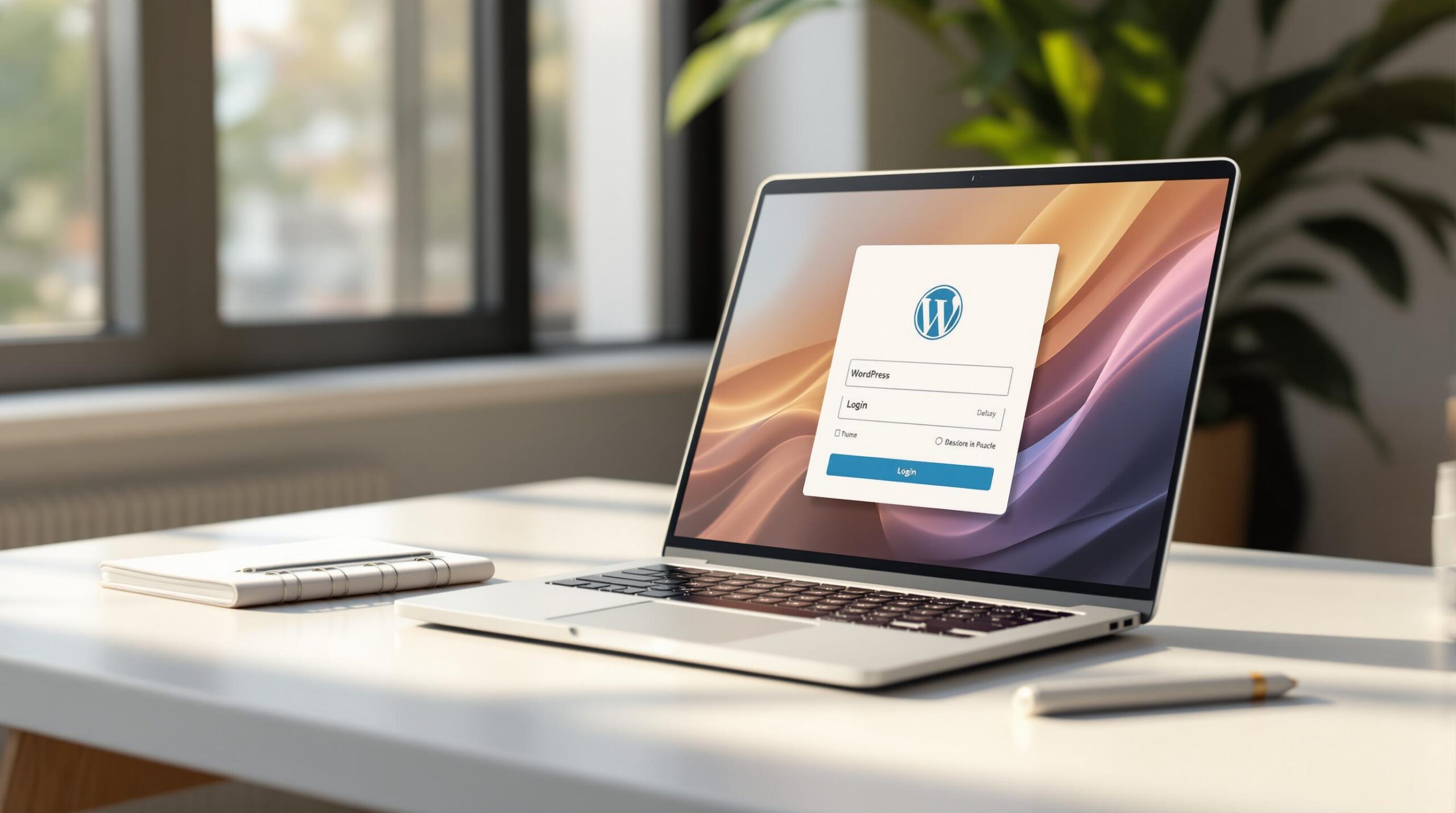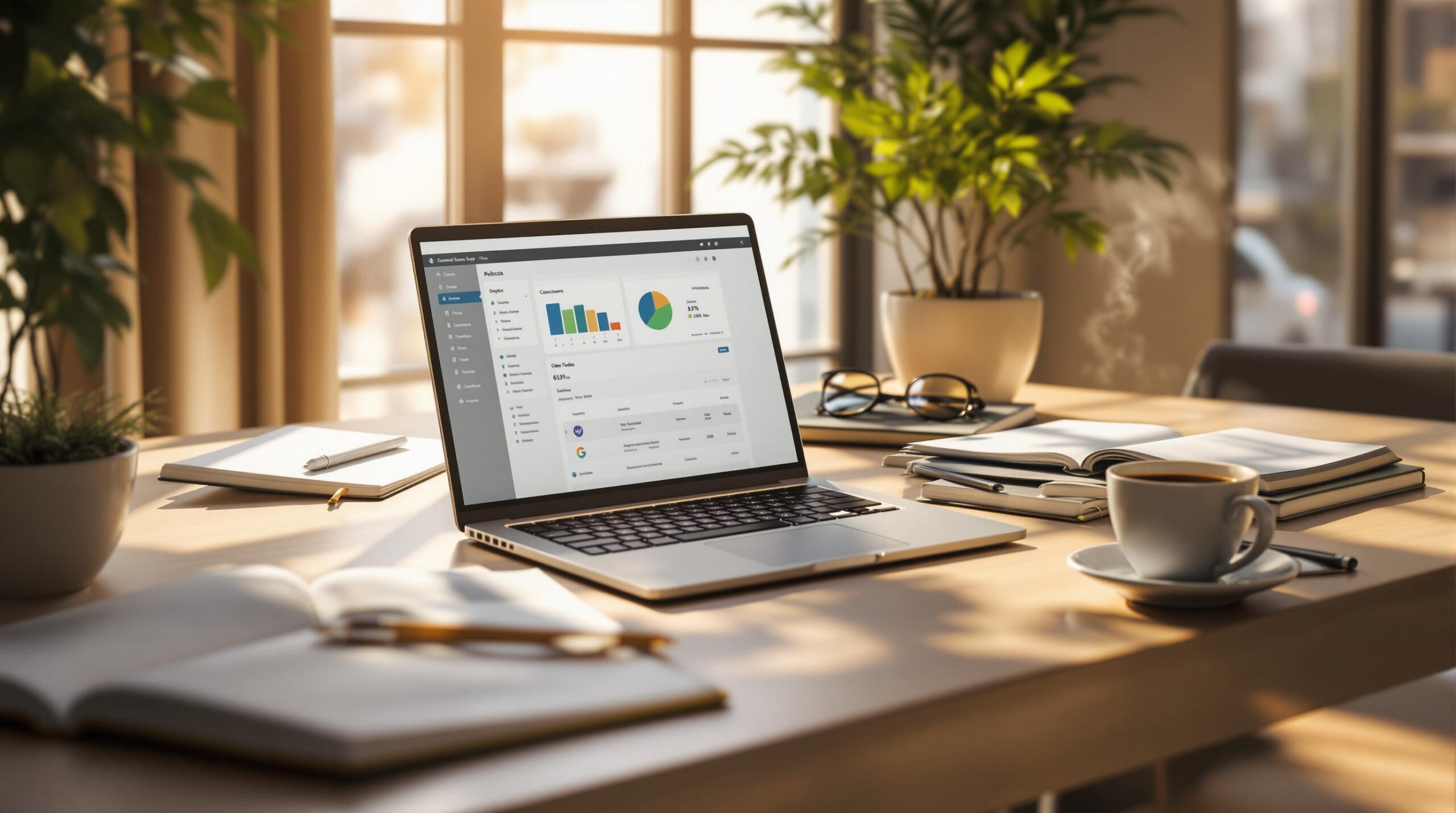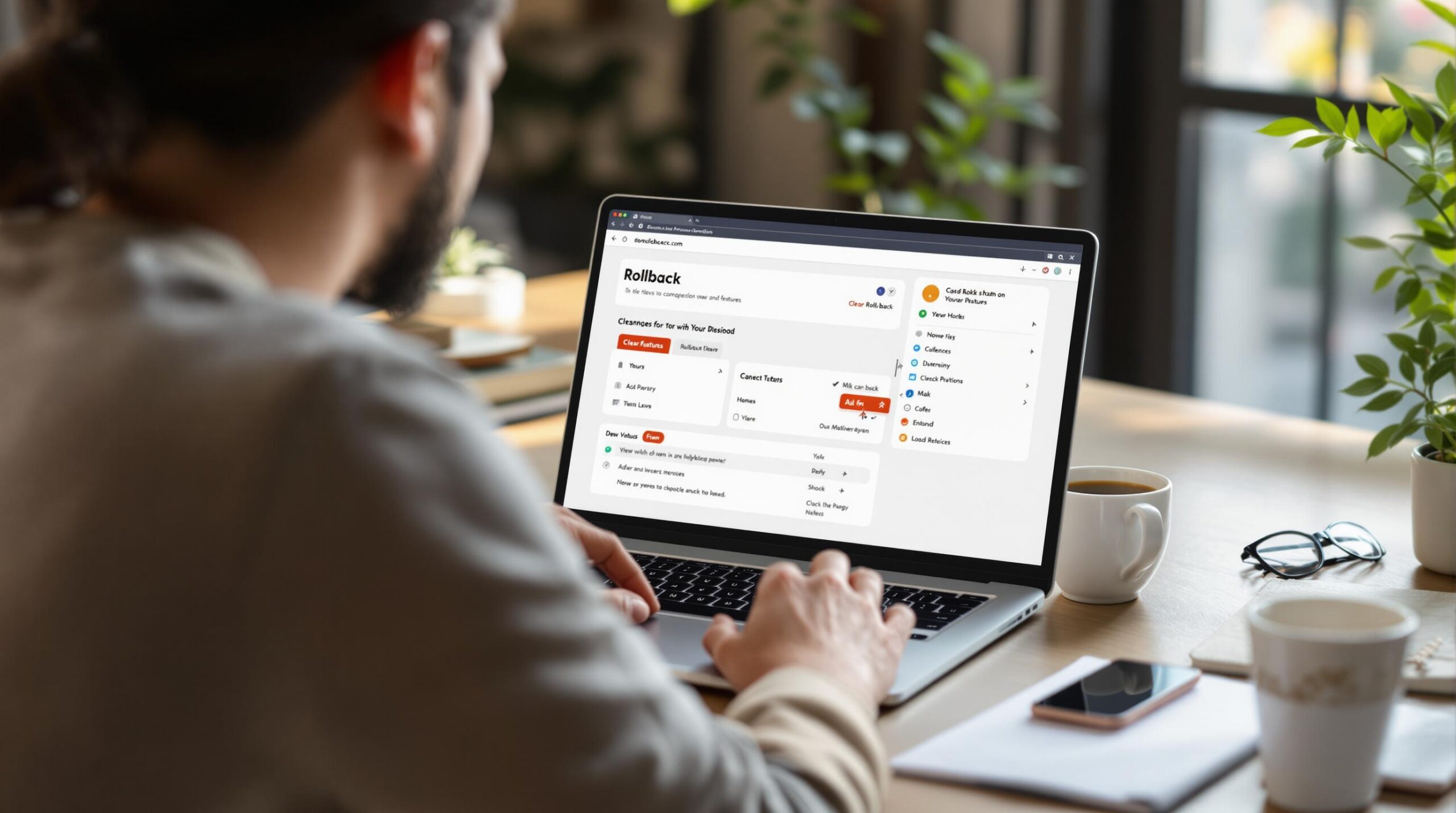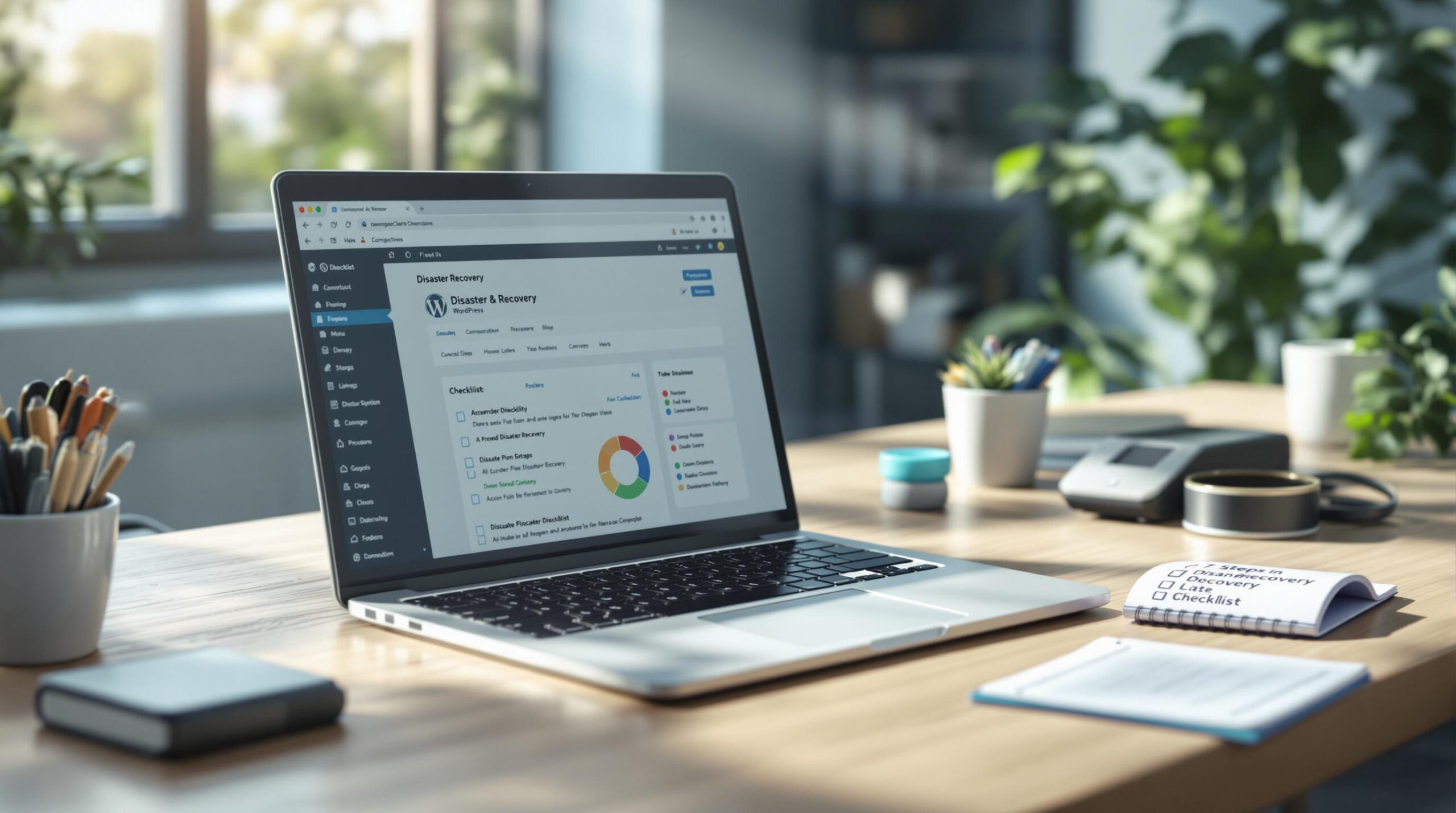Not being able to access the login page or the dashboard of your WordPress site isn’t a great feeling. Seeing an error that you don’t know how to deal with can also be daunting. However, before you go ahead and panic, there are a few steps that you can take to rule out some of the more obvious issues when your WordPress website goes down.
Most of the below fixes don’t require you to be a developer either – they will simply help you rule out some of the smaller issues that could prevent your WordPress site from working.
Your WordPress Website Goes Down – Now What?
- Use “Down for Everyone or Just Me”
Down for Everyone or Just Me is a handy little tool that will tell you whether other online users are seeing the same error as you. Sometimes, not being able to access your website is linked to your computer or location. Is This Site Down is another tool that you can use if you want a second opinion.
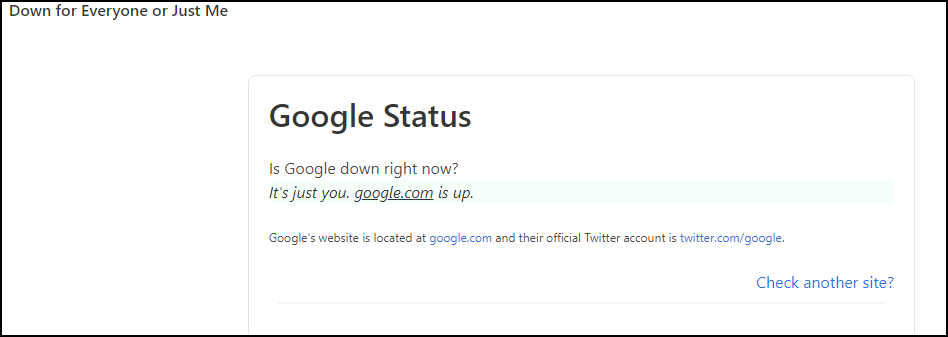
If it seems that it’s only you who can’t see your site, you want to make sure that your DNS has updated. This is a particularly important step if you’ve recently changed the DNS to your site over 72 hours ago. Whatsmydns is a tool that will allow you to check this. DNS up to date? Try hitting Ctrl + F5 or Cmd + R on your keyboard to do a complete refresh of the page and allow you to bypass your cached pages.
If this still doesn’t work, you can use proxy sites to view your site via different locations. Naturally, if you can see your WP site this way, it’s almost certainly a network issue.
- Is WordPress Running Auto Updates?
Not being able to access your WP site could also come down to automatic updates. Scheduled maintenance errors tend to crop up when an update is taking place and you try and access your site. Unless you actually remove this page, which will prevent it from being displayed, you will only be able to access your site again once the updates are complete. You may need the help of a developer for this if you aren’t familiar with WordPress though.
To prevent this from happening in the future, it’s best to change to manual updates instead of allowing the platform to update automatically.
There is also a chance that your PHP memory is exhausted or that the server has timed out, but again, unless you’re comfortable troubleshooting and are familiar with the WordPress platform, you will need the help of an expert.
- Make Sure Your Domain is Still Valid
If your domain is not set to renew automatically, you may not be able to access your website because it has expired. WhoIs is great for quickly checking whether or not your domain is still live, if you need to pay to renew it or if someone else has already purchased the domain because the registration expired.
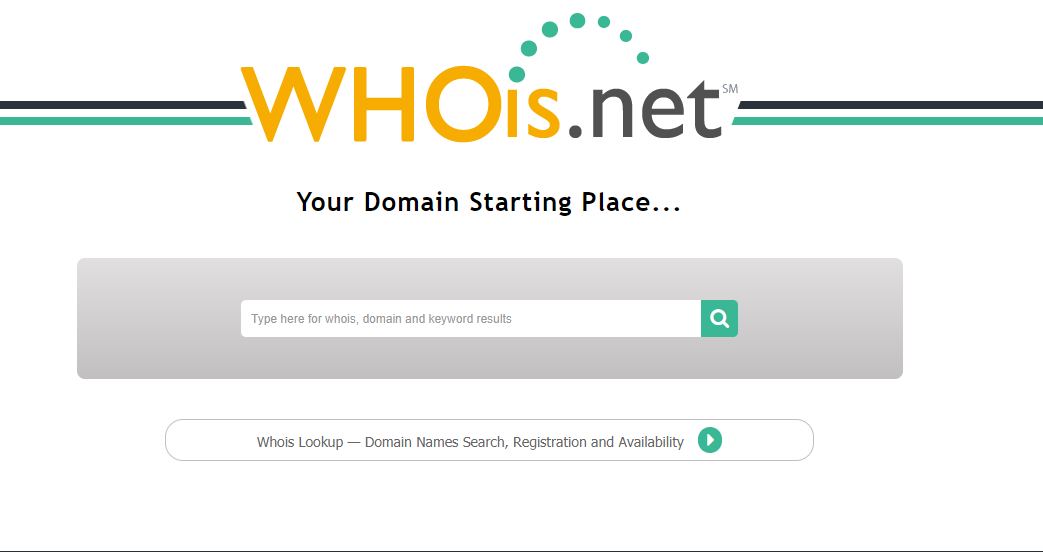
- Rule Out Plugin or Theme Conflicts
If you’ve recently installed a new theme or plugin, it could be causing a conflict that prevents you from being able to access your website. If you are able to access the back end of your site, uninstall any new plugins and see if that rectifies the issue. If not, you will need to uninstall plugins and themes one by one to determine if any of them are causing an issue after updating. To avoid this in future, stick to buying and installing plugins and themes from reputable sources that are updated regularly.
- Is Your Hosting Account Paid Up?
If you haven’t paid your hosting provider for a while, your account may be suspended, which is why you can’t access your site. If you think this might be the case, contact your hosting provider or login to your account online to find out. It could even be a general billing issue so it helps to check anyway.
- Your Website Might Have Been Hacked
Website security is something that you should be a continuous focus for website owners. Malware is a major concern and malicious bots are always trying to gain access to sites. Having strong logins is the first way to prevent these types of attacks. Only using reputable plugins and themes is another necessary step. To find out whether your site has potentially been hacked, use Sucuri, a tool that will run a check on your WordPress site. If it turns out that there is malware present on your website, you need to contact your hosting provider, change all of your passwords and back up all of your files. If you need assistance to clean your site and return it to normal, contact us for your WordPress malware cleanup service here.
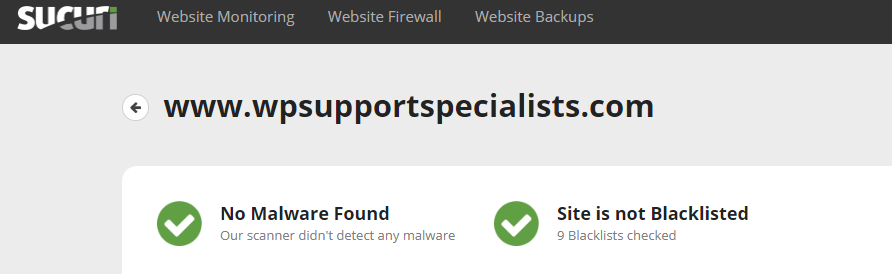
- Check Whether Your Server is Down
Not being able to access your site could be linked to your website hosting server being down. Start by checking your hosting provider’s website as most of them will indicate whether they’re experiencing issues. You could also just contact them directly if you would prefer to speak to someone. If you find that this is an ongoing issue, you might want to decide whether the package or hosting provider you’ve chosen is the right option for your site. Cheaper hosting doesn’t always have proper infrastructure, which can result in more downtime more often – not ideal if you’re relying on your site for enquiries and sales.
The Bottom Line
It’s not uncommon for website owners to be locked out of their sites but it’s almost never something to panic about because there are so many potential issues, many of which are minor. Keep the above list on hand to make it easier to troubleshoot problems in the future. Having a professional team such as WP Support Specialists on hand will also make it easier to keep your site up and running without any hassle on your end.