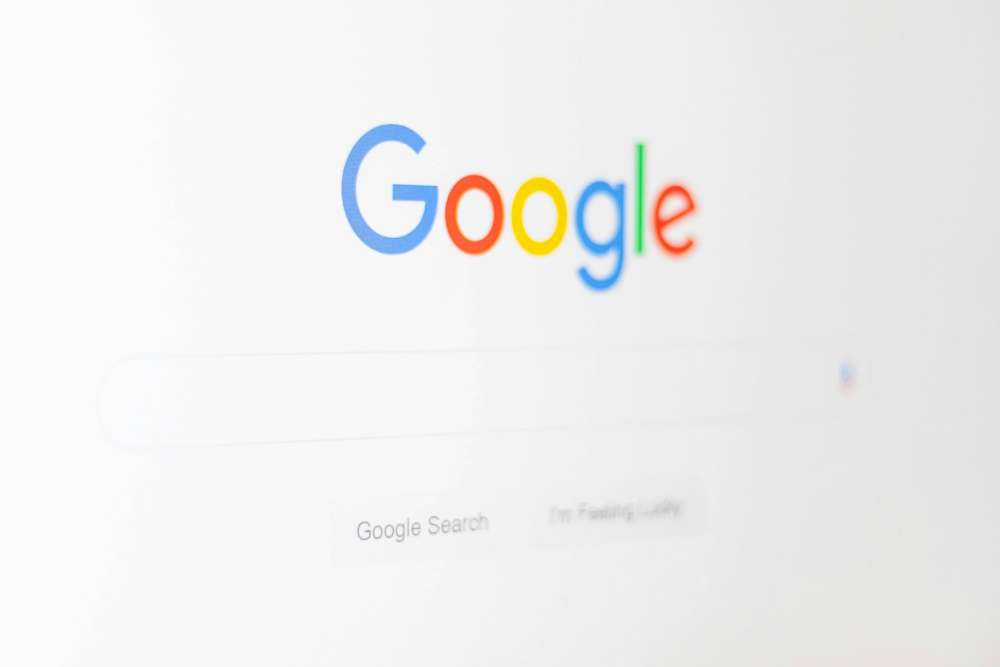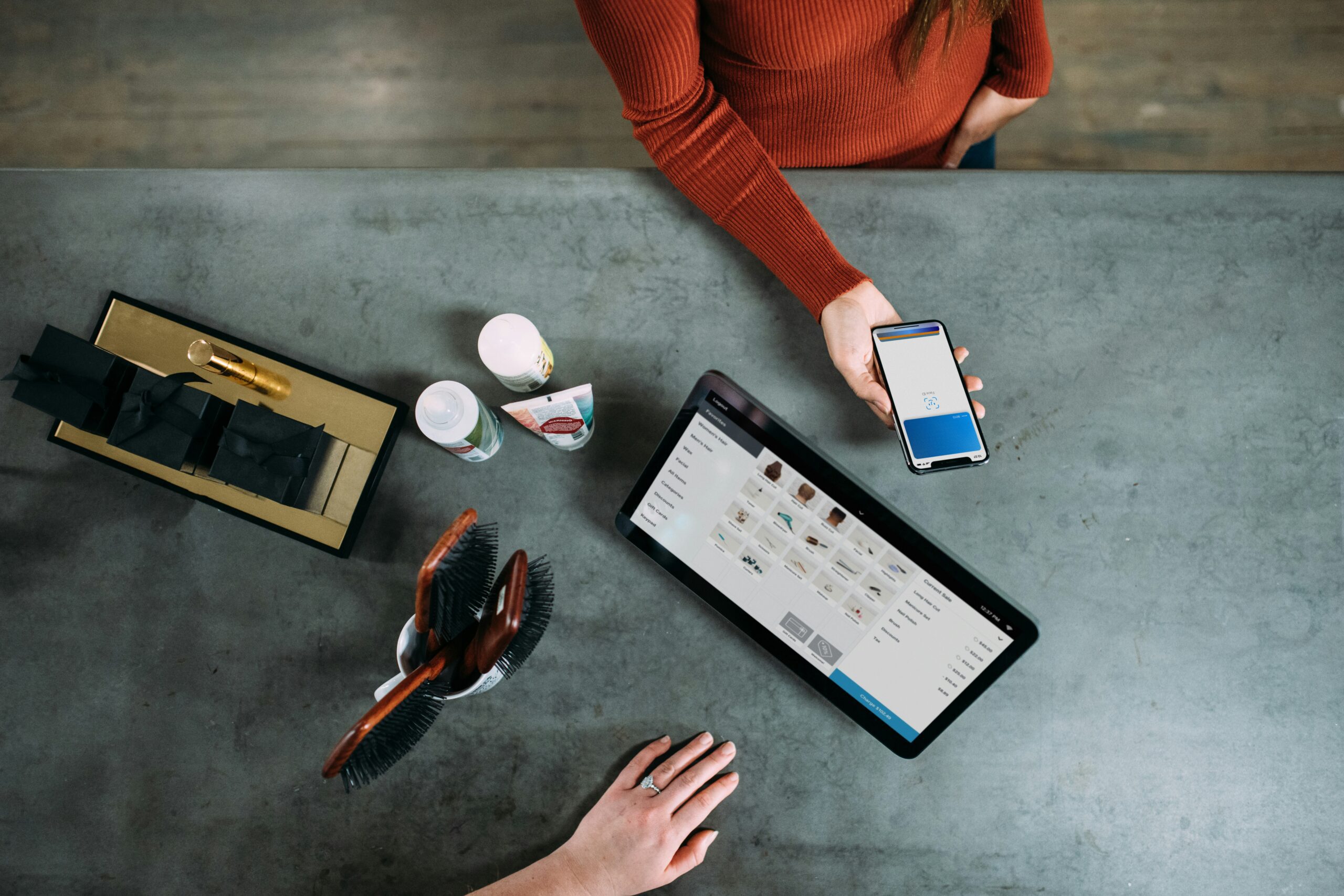If you’re using Yoast in WordPress, are you confident you’re using it properly? We love Yoast but know that many people don’t use it to its full potential – so let us guide you through the process.
Firstly, let’s clarify that Yoast is a great WordPress plugin which helps the search engines find your website in response to relevant keyword searches. It also gives you control over how the search engines display your results in the search engine listings.
And why is this important?
a) You want your website to show high in the list results when someone searches using keywords relevant to the products and services you offer
b) You want customers who see your listing, to be sufficiently interested in what you have to say that they feel compelled to click through to your website.
However Yoast can only work as well as the information it is given to work with. And to understand this, you need to appreciate a very fundamental concept about on-page search engine optimisation:
Each web page has unique content – so ensure you optimise each page with a unique keyword (or keyword phrase)
So for example:
Page URL – Assuming you have set up your website logically, the URL of each page should contain the main keyword which describes what the page is all about
Page Content – Similarly the content of the web page will relate to the main keyword, and will be “supported” by supplementary keywords which naturally flow within the text.
This keeps things nice and simple for the search engines – they can easily understand what each page is about, and when to offer it up to someone who is searching for things that appear on your page.
Using Yoast in WordPress
We’ll take our own website as an example to show how using Yoast in WordPress can be wonderfully simple and logical.
Our WP Support Specialists website is a fairly simple layout – we have a range of services, and each has its own unique page with its own unique url. For example our Emergency WordPress support page:
https://www.wpsupportspecialists.com/emergency-wordpress-support/
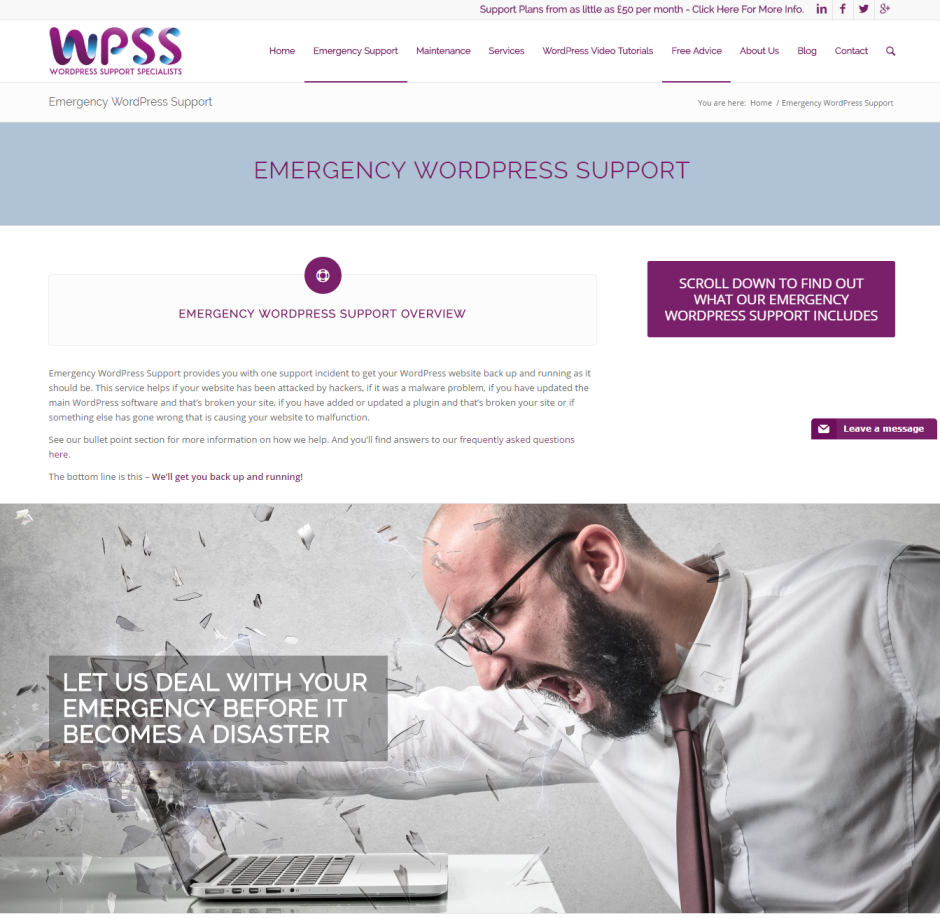
It’s pretty clear when you look at this page that the content is all about providing support to people who are in the throes of a WordPress emergency.
But the important thing is for the search engines to be just as clear – and this is where using Yoast in WordPress is going to help us out.
1. Dashboard
In your dashboard, you’ll see all your pages. For this draft Emergency WordPress Support page, you can see that the SEO column has a grey circle – this shows that no Yoast SEO has been undertaken.
We’re going to use Yoast and get that grey button turned to green.
![]()

2. Yoast Overview
Scroll down beyond the page content until you find the Yoast section which looks like this.
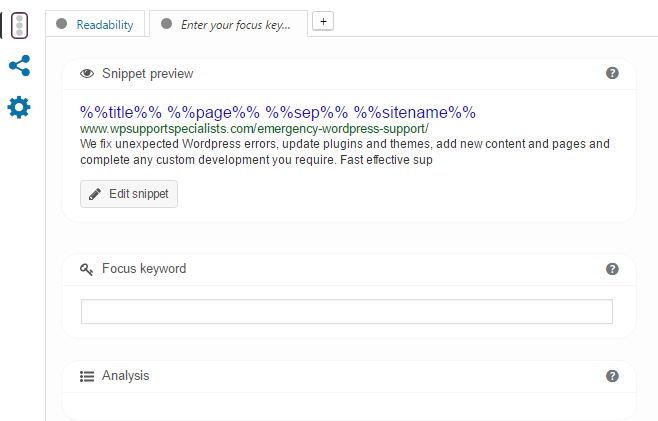
As you haven’t added in any text yet, the system is automatically creating a title and description to be shown in search results.
Without using Yoast our result listing looks like this:

Not bad – but not perfect. Look how the description gets cut off half way through a sentence.
3. Setting the focus keyword
First of all, we need to define our “focus keyword” for the page. This in itself does not help with search engine rankings, but it helps focus the mind when ensuring the page is properly search engine optimised.
For our website, we’re going to set the focus keyword in Yoast as “Emergency WordPress Support”

4. Write your SEO title
In Yoast, the page title you create here will be served to the search engines. It will help tell the search engines what the page is about AND will be displayed in the search results.
The focus keyword should appear at the beginning of the SEO title, and supplementary words should appear afterwards. It’s always a good idea to get your business name shown her for branding purposes.
Use as much of the character count as you possibly can, to show searchers exactly what you have to offer.
Yoast helpfully ensures you don’t overdo the character count.
Compare this – where the character count is spot on

to this – where the sentence is too long and will get truncated in the search results:

5. Create Your Metadescription
Interestingly the metadescription won’t help with SEO rankings. However it will help with click-throughs!
The metadescription is your chance to make your entry stand out from the competitors – and persuade people to click through to your website
To keep focused on the page content, it’s recommended that the focus keyword appears near the beginning of the metadescription.
So for us, we’re going with
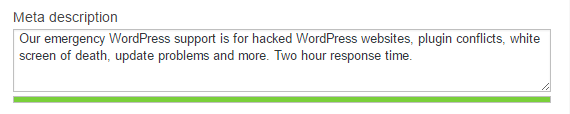
Note how Yoast helpfully shows whether we have gone over the character count or not (we haven’t).
6. Image Alt Text
Ensure that any images on the page have been optimised – most importantly the Alt Text should include your focus keyword, but having a relevant file name will also help with SEO.
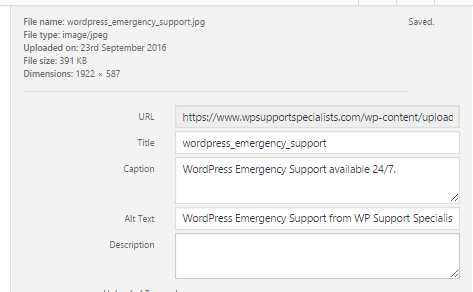
7. Yoast Analysis
Now it’s time for the big reveal!
If you’ve focused on your focus keyword, got your URL and content spot on, and followed the Yoast steps as outlined above, you should see the following in the Yoast analysis:
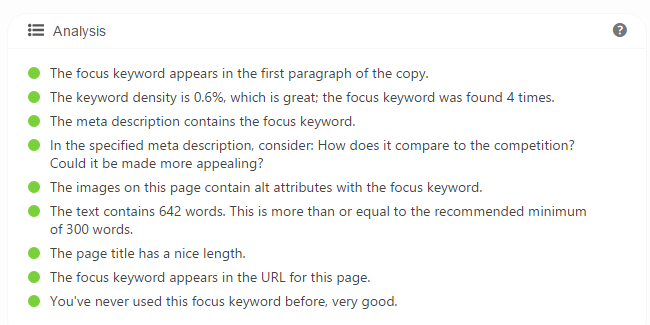
GREEN LIGHTS ALL ROUND!
If for any reason, you’re seeing an amber or red light, then check the reason why (did we say Yoast is really helpful) and simply put the problem right. Then check the analysis again.
Once you get into the swing of using Yoast for WordPress we’re sure you’ll agree that it is a great SEO help – keeps you focused on the what you want to tell the search engines about the pages in your website.
And furthermore, your tailor made metadescription is sure to help drive more traffic to your website!
If you have any questions about using Yoast in WordPress or any other WordPress questions, why not drop us a line? We’re sure we’ll be able to help!
Read more about Yoast plugin for WordPress.