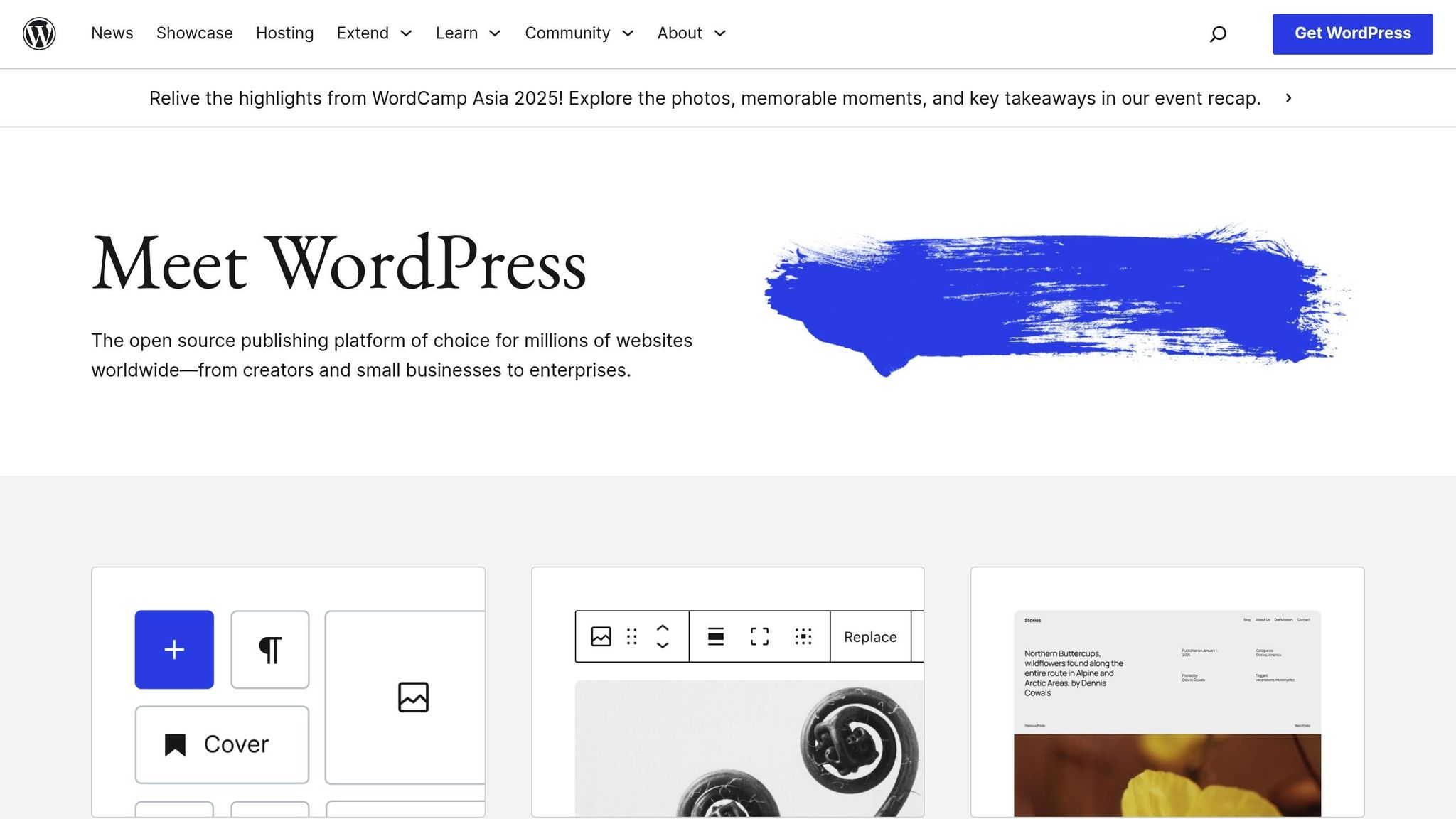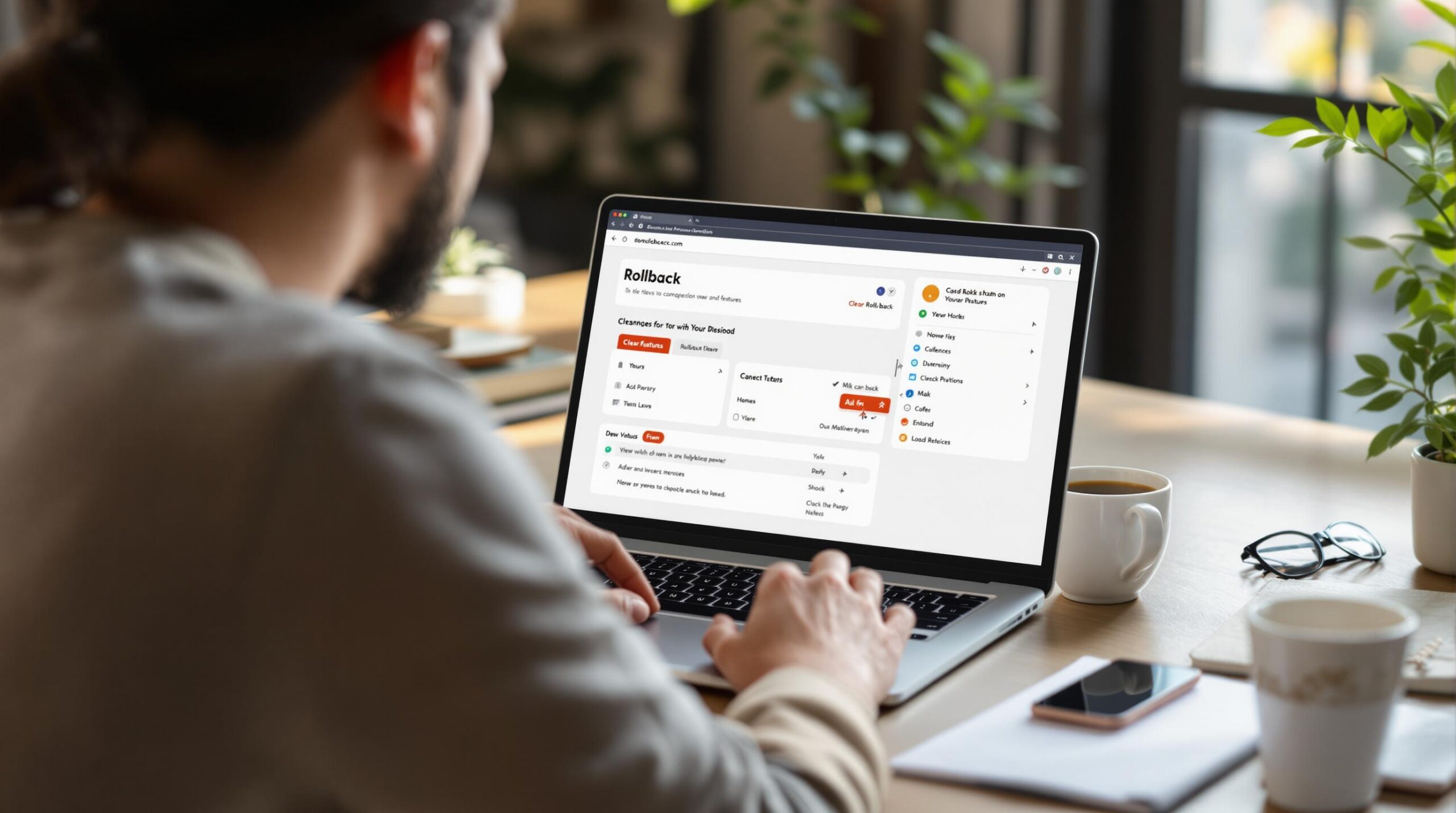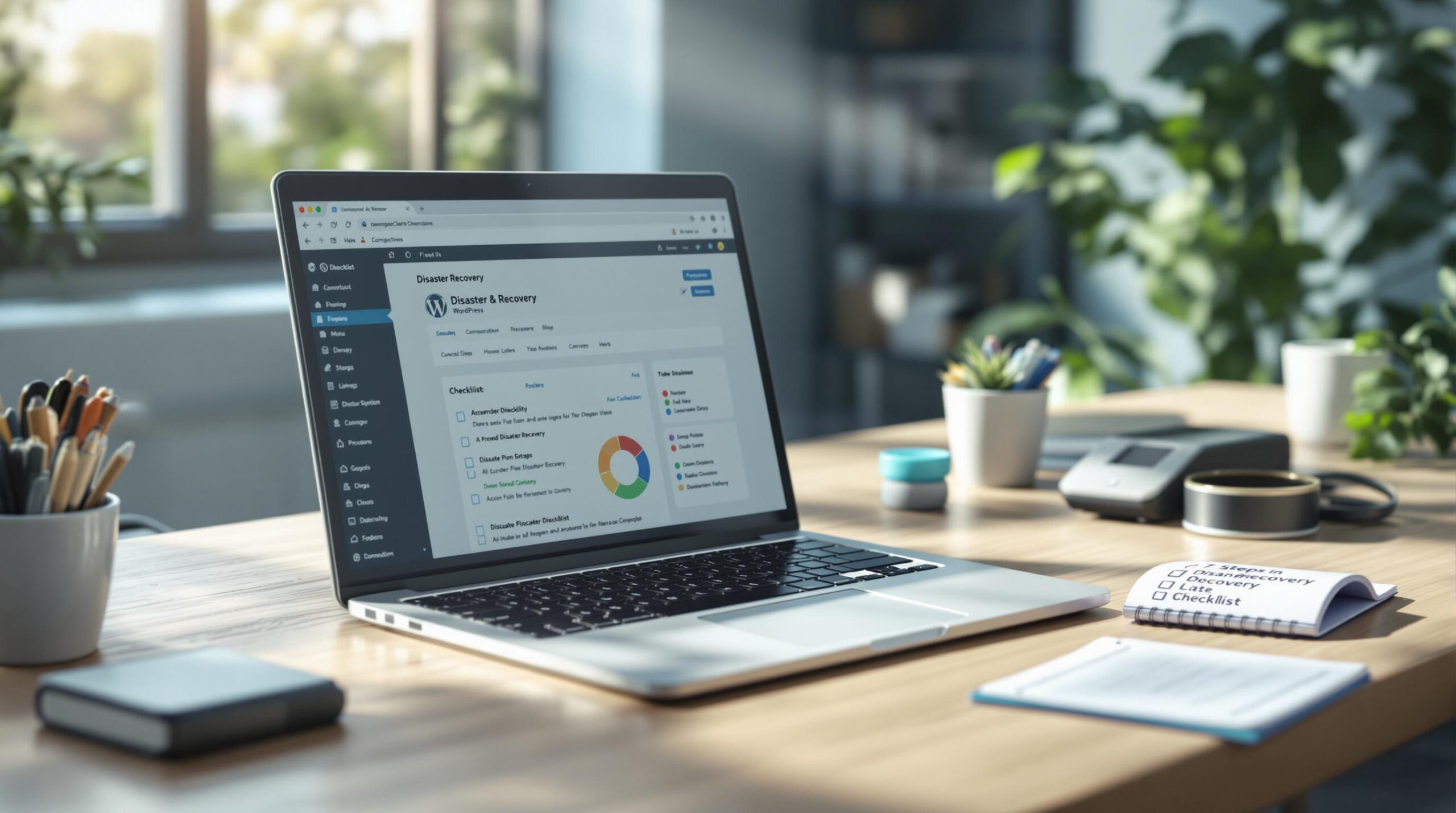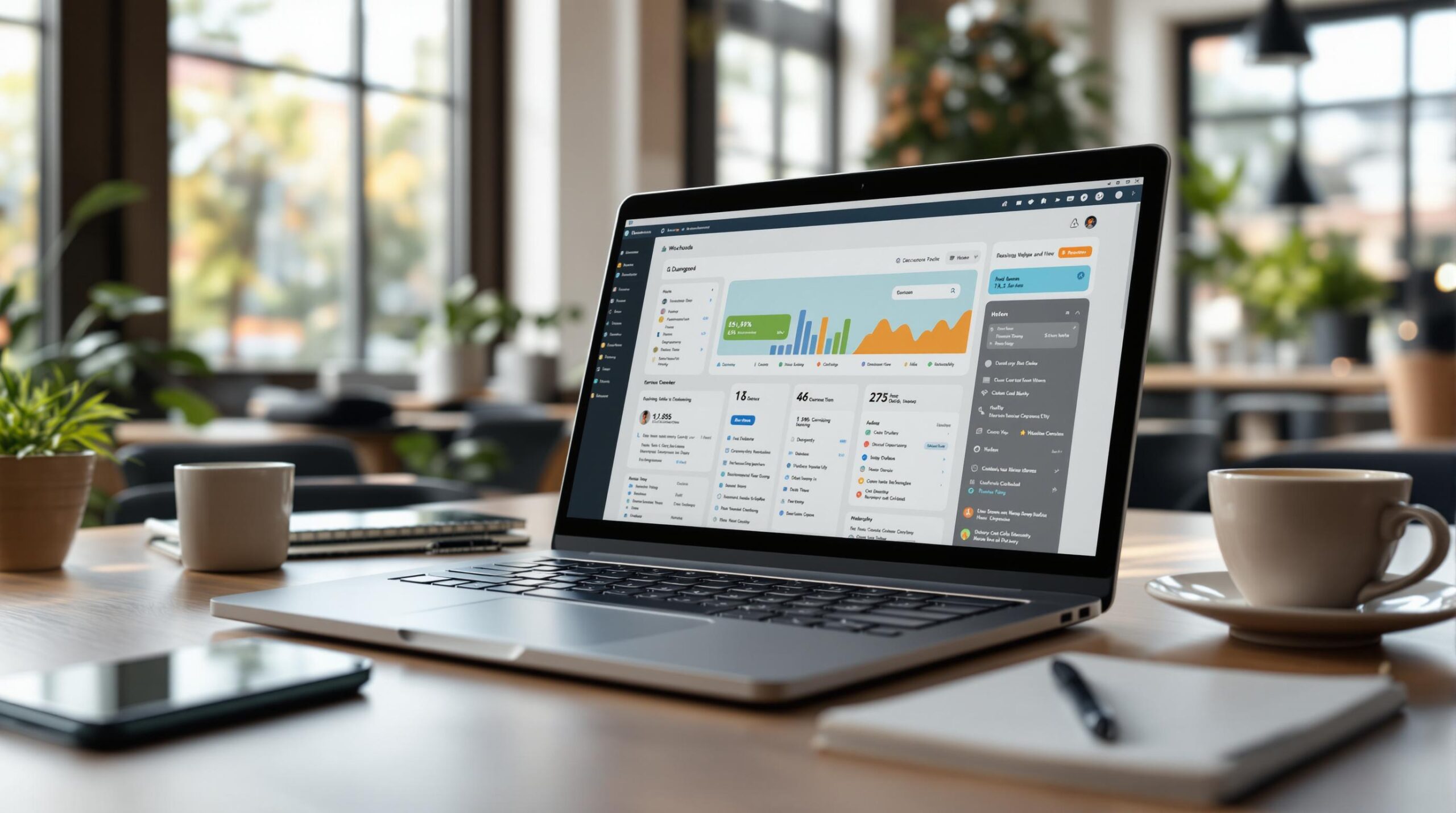Downtime, data breaches, and lost revenue can cripple your WordPress site. A disaster recovery plan helps you bounce back quickly and minimize damage. Here’s a quick guide to safeguard your site:
- Identify Risks: Audit for malware, brute force attacks, plugin vulnerabilities, and more.
- Set Up Backups: Automate daily database backups and weekly full-site backups.
- Strengthen Security: Use firewalls, malware scanners, SSL, and restrict admin access.
- Create an Emergency Plan: Assign roles, document recovery steps, and prepare for common issues.
- Test Recovery: Practice restoring backups and resolving crashes to ensure readiness.
- Train Your Team: Regularly train staff on recovery protocols and security practices.
- Monitor & Update: Keep your site updated, monitor for threats, and adjust the plan as needed.
Quick Recovery Goals:
| Issue Type | Target Time |
|---|---|
| Complete Outage | < 1 Hour |
| Major Functionality Loss | < 4 Hours |
| Minor Issues | < 24 Hours |
Preparation is key. Follow these steps to protect your WordPress site and recover from disasters efficiently.
Never Lose Your Website Data Again – Disaster Recovery …
Step 1: Find Website Risks
Identify potential threats to strengthen your WordPress disaster recovery plan.
Main Security Threats
WordPress sites face various security challenges that can cause severe disruptions. Here are some common ones:
- Malware infections: Malicious code that can compromise or take control of your site.
- Brute force attacks: Repeated login attempts aimed at breaking into your admin area.
- SQL injection: Exploits targeting your database to steal or corrupt data.
- Plugin vulnerabilities: Security flaws in outdated or poorly coded plugins.
- Theme exploits: Weaknesses in WordPress themes that hackers can exploit.
- DDoS attacks: Flooding your site with traffic to make it crash.
These risks can lead to downtime, data breaches, loss of user trust, search engine blacklisting, and financial setbacks. A thorough security audit is the next step in addressing these issues.
Check Website Security Gaps
Conduct a detailed audit of your WordPress setup:
- Review Plugin Security
Check for updates, patches, known vulnerabilities, compatibility issues, and developer support for all installed plugins. - Assess Theme Security
Evaluate your active theme for updates, adherence to security standards, code quality, and any custom modifications. - Evaluate Server Configuration
Inspect your SSL certificate, PHP version, file permissions, database security, and backup systems.
Use the table below to prioritize your checks:
| Security Check Area | Key Items to Review | Priority Level |
|---|---|---|
| Access Control | Login attempts, user roles, password policies | High |
| File System | File permissions, core integrity, uploads | High |
| Database | Backup status, user tables, access logs | High |
| SSL/HTTPS | Certificate status, mixed content issues | Medium |
| Server Settings | PHP version, memory limits, execution time | Medium |
For better protection, consider professional security monitoring services. Companies like WP Support Specialists can perform in-depth security audits to uncover vulnerabilities before they become major problems.
Step 2: Set Up Regular Backups
Choose Backup Methods
Make sure your backups include:
- WordPress core files: Essential for restoring the site’s foundation.
- Theme and plugin files: Customizations and features depend on these.
- Uploaded media content: Images, videos, and other files you’ve added.
- Configuration files: Key settings for your site.
- Database contents: Stores all your posts, pages, and user data.
Set up automated backups to save time and avoid missed schedules. Aim for daily database backups and full site backups weekly. For sites with heavy traffic, consider increasing the frequency.
| Backup Component | Frequency | Size Impact | Recovery Priority |
|---|---|---|---|
| Database | Daily | Small (50-500MB) | Critical |
| Media Files | Weekly | Large (1-10GB+) | High |
| Themes/Plugins | Weekly | Medium (100-500MB) | Medium |
| Core Files | Monthly | Small (20-50MB) | Low |
Once backups are created, focus on storing them securely.
Store Backups Safely
Follow the 3-2-1 backup rule to protect your data:
- Keep 3 copies of your data.
- Use 2 different types of storage media.
- Ensure 1 copy is stored off-site.
Cloud Storage Options:
- Amazon S3 (enable versioning for added security).
- Google Cloud Storage.
- DigitalOcean Spaces.
Local Storage Options:
- Encrypted external drives.
- Network-attached storage (NAS).
- A separate server environment.
WP Support Specialists use high-grade backup systems that automatically check file integrity, ensuring reliability.
Key Considerations for Backup Storage:
- Encryption: Secure your backups with AES-256 encryption.
- Access Control: Use unique credentials for backup systems, separate from your WordPress admin accounts.
- Retention Policy:
- Daily backups: Keep for 30 days.
- Weekly backups: Retain for 3 months.
- Monthly backups: Store for 1 year.
Backup Verification Schedule
Regularly test and verify backups to ensure they work when needed. Here’s a suggested schedule:
| Verification Task | Frequency | Responsible Team |
|---|---|---|
| Database Restore Test | Monthly | Technical Team |
| Full Site Recovery | Quarterly | System Admin |
| Storage Access Check | Weekly | Security Team |
| Backup Integrity Scan | Daily | Automated System |
Step 3: Add Security Protection
Once your backups are set, it’s time to strengthen your site with multiple layers of security.
Choose Security Tools
A strong security setup can prevent major WordPress issues. Here are key tools to include:
| Security Layer | Purpose | Priority |
|---|---|---|
| Web Application Firewall | Blocks harmful traffic | Critical |
| Malware Scanner | Detects and removes threats | High |
| Login Protection | Stops unauthorized access | Critical |
| File Integrity Monitor | Tracks unauthorized changes | Medium |
| SSL Certificate | Encrypts data transmission | Critical |
Make it a habit to conduct regular security audits. These will help uncover vulnerabilities and ensure your tools are properly configured. WP Support Specialists recommend making security checks a regular part of site maintenance.
Lock Down WordPress
Securing entry points systematically is key:
- Access Control Implementation
Set clear user roles and restrict administrative access to only those who need it. Add an extra layer of protection by enabling two-factor authentication (2FA) for admin accounts. - Core Security Practices
Apply these essential measures:- Replace the default “admin” username with a custom one.
- Use strong passwords with at least 12 characters, including special symbols.
- Disable file editing, hide version information, and limit login attempts.
- Activate SSL/HTTPS encryption to secure data transfers.
- Database Protection
Keep your database secure by:- Changing the default table prefix (“wp_”) to something unique.
- Updating database credentials regularly.
- Restricting database access to specific IP addresses.
Review and fine-tune critical configurations:
| Setting | Recommended Configuration | Impact Level |
|---|---|---|
| Login URL | Use a custom login path | High |
| File Permissions | Set files to 644 and directories to 755 | Critical |
| PHP Version | Always use the latest stable release | High |
| XML-RPC | Disable unless absolutely needed | Medium |
| REST API | Restrict to authenticated users | High |
Staying on top of security maintenance is vital. These steps not only protect your site but also ensure faster recovery if issues arise. WP Support Specialists stress the importance of continuous monitoring and routine security audits to keep your site safe.
sbb-itb-976b402
Step 4: Write Emergency Plans
Create a detailed emergency plan that outlines roles and recovery steps to handle incidents quickly and efficiently.
Assign Team Roles
Clearly define responsibilities to streamline your emergency response:
- First Responder: Conducts the initial assessment and triage.
- Technical Lead: Oversees recovery operations.
- Communications Manager: Keeps stakeholders informed.
- Backup Specialist: Manages data restoration.
- Security Expert: Handles any security threats.
Prepare an action card that includes the following:
- Contact Information: Primary and backup methods for reaching team members.
- Authorization Levels: Details on system access permissions.
- Escalation Path: Steps for involving additional support when needed.
- Documentation Requirements: Guidelines for recording incidents.
Once roles are assigned, map out specific recovery procedures for potential scenarios.
Outline Recovery Steps
Plan recovery actions for common WordPress emergencies:
- Failed Updates:
- Access the backup system.
- Restore the last stable configuration.
- Roll back the problematic update.
- Investigate and document the cause of the failure.
- Malware Response:
- Isolate the affected areas.
- Scan for and remove malicious code.
- Strengthen security measures.
- Confirm the site’s integrity is restored.
- Site Crash Resolution:
- Check the hosting server status.
- Review error logs to identify issues.
- Restore from backup if necessary.
- Test core site functions to ensure stability.
- Log all actions taken during the process.
These steps should align with your backup and security protocols to ensure a smooth recovery. For additional support, WP Support Specialists provides 24/7 emergency assistance with a two-hour response time for urgent fixes.
Step 5: Test Recovery Steps
Once you’ve set up your backup and security measures, it’s time to test how well your recovery procedures work.
Practice Emergency Response
Run scenarios that mimic real emergencies like outages, heavy traffic spikes, database issues, or security breaches.
Track key details during these tests, such as how long it takes to detect the issue, how quickly your team responds, the steps taken to recover, and any unexpected problems. Focus on these critical areas:
- Restoring backups
- Recovering databases
- Checking plugin and theme functionality post-recovery
- Verifying security measures
- Restoring server configurations
Make sure everyone involved in your emergency plan participates in these tests. Identify any weaknesses or inefficiencies, and update your procedures to address them.
Set Recovery Time Goals
After testing, set clear goals for how quickly you aim to recover from different types of issues:
| Priority Level | Issue Type | Target Recovery Time |
|---|---|---|
| Critical | Complete site outage | Less than 1 hour |
| High | Major functionality issues | Less than 4 hours |
| Medium | Non-critical features down | Less than 12 hours |
| Low | Minor visual/content issues | Less than 24 hours |
Monitor your performance to ensure you’re meeting these goals. Key metrics to track include:
- Time to detect issues
- Recovery duration
- Success rate of backups
- System stability after recovery
- Number of failed recovery attempts
Tools like those from WP Support Specialists can automate monitoring, alert your team to problems, and help speed up recovery efforts.
Create a Testing Schedule
Stick to a regular testing routine to keep your recovery plan effective:
- Full recovery tests: Every quarter
- Backup restoration tests: Monthly
- Security drills: Every two months
- Team exercises: Monthly
Update your procedures based on test results to ensure they stay relevant and effective.
Step 6: Train Staff
With recovery procedures in place, it’s time to train your team to carry them out effectively. Proper training ensures every team member knows their role when emergencies strike.
Schedule Training
Create a structured training schedule to cover essential skills and emergency protocols. Here’s a sample schedule:
| Training Type | Frequency | Focus Areas |
|---|---|---|
| Core Skills | Monthly | WordPress maintenance, security basics, backup management |
| Emergency Response | Quarterly | Malware removal, site restoration, debugging |
| Security Updates | Bi-monthly | Security audits, vulnerability assessment |
| Team Drills | Weekly (30 min) | Quick response scenarios, communication protocols |
Incorporate hands-on practice into training sessions. For example, simulate malware removal, conduct full site restorations, perform security audits, debug issues, resolve plugin or theme conflicts, and practice emergency migrations.
To enhance skill transfer, set up a mentorship program where experienced team members guide newer staff through recovery processes.
Frequent drills and up-to-date documentation ensure that training stays relevant and prepares your team for real-world scenarios.
Keep Instructions Current
Keeping your training materials updated is just as important as regular practice. Update recovery guides after WordPress core updates, review security protocols monthly, document new vulnerabilities, and monitor plugin/theme compatibility changes.
Provide accessible resources, including:
- Step-by-step troubleshooting flowcharts
- Detailed checklists for common emergencies
- Configuration details for security tools
- Centralized emergency contact information
To maintain documentation accuracy:
- Record updates alongside applicable WordPress versions.
- Conduct monthly audits of all materials.
- Use team feedback from past emergencies to improve instructions.
Test your documentation during drills to identify and fix any unclear or missing details.
For critical situations, define clear escalation paths with specific response times. For example, WP Support Specialists offers a 2-hour response time for emergency fixes.
A well-prepared and trained team ensures quick, coordinated responses, completing your disaster recovery strategy.
Step 7: Watch and Update
Once your recovery procedures are tested and your team is trained, the next step is to keep a close eye on your site and ensure everything stays updated. This is how you maintain a strong disaster recovery strategy.
Keep an Eye on Your Site
Monitoring your site’s health is crucial. Use reliable tools to track uptime, security, and performance. Focus on metrics like uptime, login activities, page speed, database performance, and storage usage. Automated alerts can quickly notify your team about any unusual activity, allowing you to address problems before they escalate.
Here are some key monitoring tasks:
- Run regular malware scans
- Generate performance reports to evaluate page speed
- Check the status of your SSL certificate
- Enable error logging with notifications
- Review database performance and storage capacity
Stay on Top of Updates
Keeping your site updated is essential for security and functionality. Create a clear plan for updating your WordPress core, themes, plugins, and any custom code. Follow these steps to ensure a smooth update process:
- Back up your site and test updates in a staging environment
- Schedule updates during off-peak hours
- Keep detailed change logs and create restore points
- Regularly review and adjust your recovery plans
Regular audits can help you identify and fix potential issues before they affect your site. For business websites, professional maintenance services can offer an extra layer of protection. Managed WordPress hosting often includes helpful features like automated backups, staging environments, security monitoring, and expert support.
For comprehensive WordPress maintenance and recovery solutions, check out WP Support Specialists. They provide services to keep your site secure, running smoothly, and always up to date.
Summary
Having a WordPress disaster recovery plan in place helps safeguard your business website from potential risks and interruptions. This plan combines proactive measures with reactive strategies to create a reliable safety net.
A successful recovery plan relies on regular updates, consistent execution, and detailed documentation. By addressing risks, keeping backups, strengthening security, documenting processes, testing recovery steps, training your team, and monitoring your site, you can create a strong defense against disruptions.
“Managing your business is hard enough without having additional website maintenance and management issues to think about.” – WP Support Specialists
Key steps to consider:
- Perform a WordPress Security Audit to uncover and fix vulnerabilities.
- Document all recovery procedures thoroughly.
- Provide ongoing training to keep your team prepared.
- Regularly monitor site performance to detect problems early.
- Update your recovery plan as your website grows and changes.
If managing these tasks feels overwhelming, professional WordPress maintenance services can help. Companies like WP Support Specialists offer services that cover security, optimization, and technical support. This allows you to focus on your business while ensuring your website stays protected and operational.